Chromebook Delete Key: Mastering the Unique Keyboard Layout
Chromebooks have revolutionized the laptop market with their unique blend of simplicity, security, and speed, but they come with a few quirks that can puzzle new users, particularly when it comes to their keyboard layout. One common source of confusion is the absence of a traditional “delete” key, a feature that’s standard on most laptops. In this article, we’ll explore the mystery of the Chromebook delete key, uncovering how to effectively use the delete function and adapt to the Chromebook’s distinctive keyboard design.
- Introduction to Chromebooks
- Overview of Chromebook Keyboard Layout
- The Mystery of the Delete Key on Chromebooks
- How to Use the Delete Function on a Chromebook
- Tips and Tricks for Efficient Chromebook Use
- Chromebook Keyboard Alternatives
- Advantages of Chromebook's Unique Keyboard Design
- Challenges and Limitations
- Overcoming the Delete Key Challenge
- The Future of Chromebook Keyboards
- Conclusion
- FAQs
Introduction to Chromebooks
What is a Chromebook?
Chromebooks are a unique breed of laptops that run Google’s Chrome OS. They are known for their speed, security, and simplicity, making them a popular choice for education and light computing tasks. Unlike traditional laptops, Chromebooks primarily operate on cloud-based applications and storage.
Overview of Chromebook Keyboard Layout
One noticeable feature of Chromebooks is their keyboard layout. While similar to standard keyboards, they have some notable differences, including the absence of certain keys like the delete key, which often puzzles new users.
The Mystery of the Delete Key on Chromebooks
Common Misconceptions
Many people assume that Chromebooks lack a delete function altogether. However, this isn’t the case. Chromebook keyboards are designed for efficiency and simplicity, and the functions of a traditional keyboard are still accessible through various means.
Key Differences from Traditional Keyboards
The main difference lies in how certain functions are executed. Instead of a dedicated delete key, Chromebook users have to use specific key combinations to perform the same action.
Also Read: The Chromebook White Screen of Death
How to Use the Delete Function on a Chromebook
Using the Alt + Backspace Combination
To delete characters in front of the cursor on a Chromebook, you can use the Alt + Backspace combination. This effectively acts as the delete key on a traditional keyboard.
Other Keyboard Shortcuts for Editing
Chromebooks offer a range of keyboard shortcuts for efficient editing and navigation, enhancing the user experience despite the lack of certain keys.
Tips and Tricks for Efficient Chromebook Use
Customizing Keyboard Settings
You can customize your Chromebook’s keyboard settings to make it more comfortable for your usage, including remapping certain keys to perform different functions.
Useful Keyboard Shortcuts
Learning and using Chromebook’s keyboard shortcuts can significantly boost your productivity and make up for the absence of certain keys.
Chromebook Keyboard Alternatives
External Keyboards with Delete Keys
If you strongly prefer having a physical delete key, you can connect an external keyboard to your Chromebook that includes one.
Software Solutions and Extensions
There are also software solutions and browser extensions available that can simulate a delete key functionality on your Chromebook.
Advantages of Chromebook’s Unique Keyboard Design
Simplified Layout for Better Usability
The simplified keyboard layout of Chromebooks can make them easier to use, especially for people who are not familiar with traditional keyboard layouts.
Benefits for Educational and Professional Use
The streamlined design is particularly beneficial in educational settings, where the focus is on learning and productivity rather than complex computing tasks.
Challenges and Limitations
Learning Curve for New Users
New Chromebook users might face a learning curve when adapting to the different keyboard layout, especially if they are used to traditional keyboards.
Comparison with Other Operating Systems
Compared to laptops running Windows or macOS, Chromebooks have a distinct approach to keyboard design, which can be a challenge for users switching from these systems.
Overcoming the Delete Key Challenge
Adapting to Chromebook’s Keyboard
With practice and familiarity, users can easily adapt to the Chromebook keyboard layout and find efficient ways to perform all necessary tasks.
Developing Muscle Memory for Shortcuts
Building muscle memory for key combinations like Alt + Backspace can make the absence of a delete key a non-issue for most users.
The Future of Chromebook Keyboards
Potential Design Changes
As Chromebooks evolve, there might be changes in keyboard design based on user feedback and technological advancements.
User Feedback and Adaptation
User feedback plays a crucial role in shaping the future design of Chromebook keyboards, including the possibility of reintroducing certain keys like the delete key.
Conclusion
Chromebooks offer a unique computing experience with their streamlined design and cloud-based functionality. The absence of a dedicated delete key is one of the quirks of Chromebook keyboards, but it’s not a limitation. With the right knowledge and practice, users can efficiently navigate and edit on a Chromebook, making the most of its unique features and capabilities.
Also Read: Chromebook Won’t Connect to WI-FI
FAQs
A. Can I remap keys on my Chromebook to have a dedicated delete key?
Yes, you can remap certain keys on your Chromebook to function as a delete key through the device settings or using third-party apps.
B. Are there any Chrome extensions that provide delete key functionality?
Yes, there are Chrome extensions available that can simulate a delete key functionality on your Chromebook.
C. How do I delete text in front of the cursor on a Chromebook?
You can delete text in front of the cursor by using the Alt + Backspace keyboard shortcut on your Chromebook.
D. Can I use a standard external keyboard with a Chromebook?
Yes, you can connect a standard external keyboard to your Chromebook via USB or Bluetooth, which will include a dedicated delete key.
E. Will future Chromebooks include a physical delete key?
It’s possible that future Chromebook models may include a physical delete key, depending on user feedback and design trends in the industry.

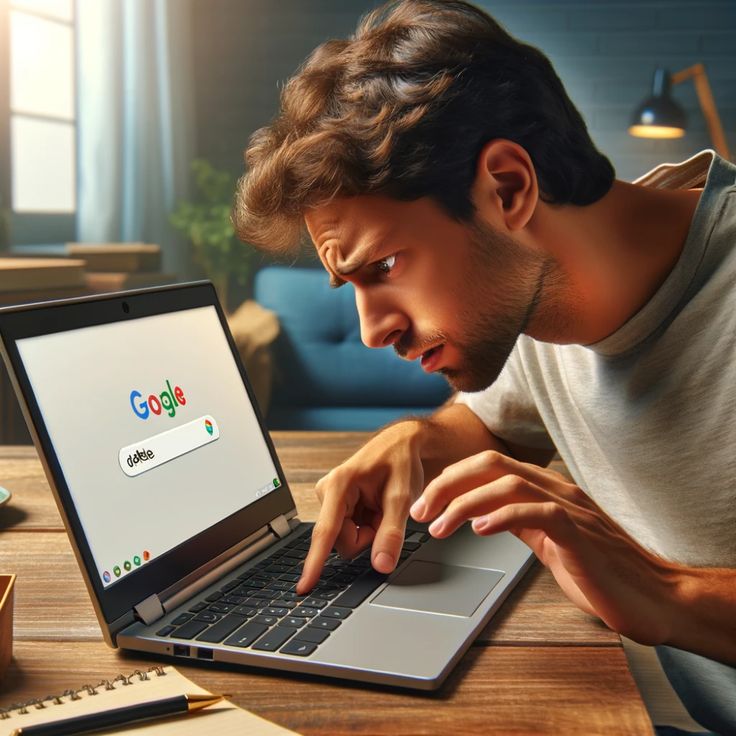
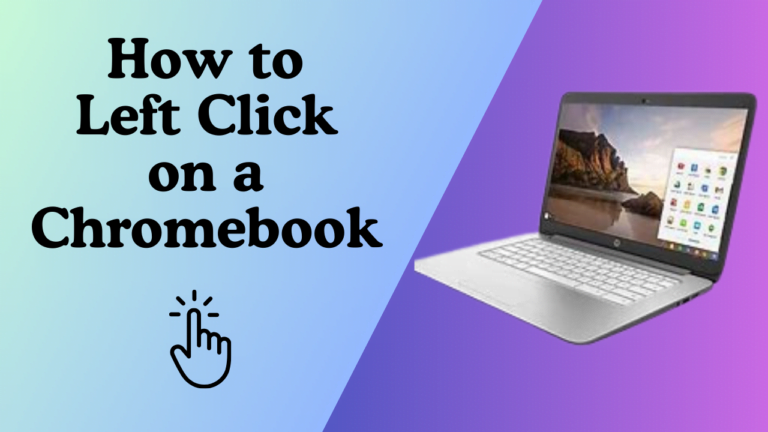
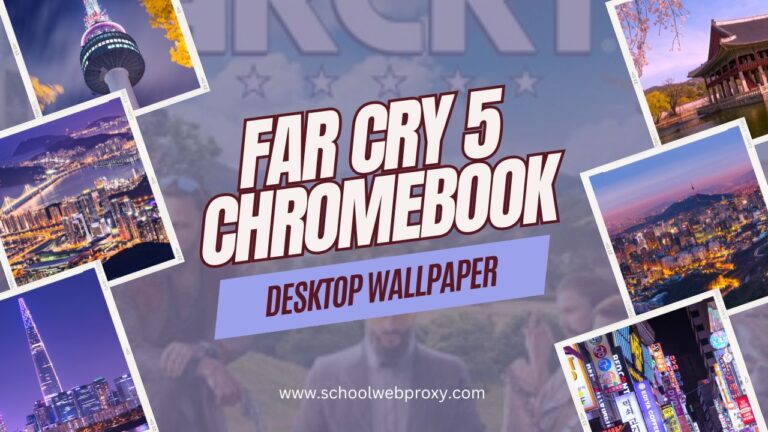
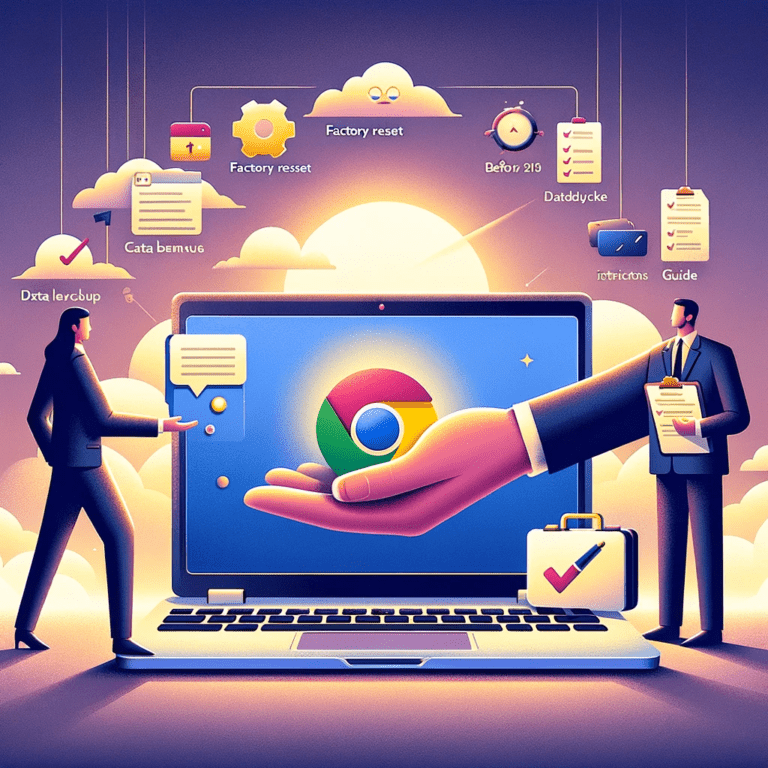



Hey people!!!!!
Good mood and good luck to everyone!!!!!
Your article helped me a lot, is there any more related content? Thanks!
Thank you for your sharing. I am worried that I lack creative ideas. It is your article that makes me full of hope. Thank you. But, I have a question, can you help me?
Your point of view caught my eye and was very interesting. Thanks. I have a question for you.
I don’t think the title of your article matches the content lol. Just kidding, mainly because I had some doubts after reading the article.
https://lioleo.edu.vn/app-dang-ky-thanh-cong/4.png.php?id=bet-pg
I am extremely impressed along with your writing abilities and also with the format to your blog.
Is this a paid theme or did you modify it yourself? Either way stay up the nice
quality writing, it is rare to see a nice blog like this one
today. Madgicx!
Your article helped me a lot, is there any more related content? Thanks!