How to Make a Proxy for School Chromebook
Introduction
In this tutorial, we’ll explore a step-by-step guide on how to unblock websites on a school Chromebook. If you’re frustrated with restrictions hindering your access to certain online content, worry not! We’ve got you covered.
Step 1: Create an Account on Render.com
The first crucial step involves creating an account on Render.com. This platform provides the necessary tools to host web services and run applications seamlessly.

Step 2: Set Up a New Web Service
Navigate to the “New Web Service” section after creating your Render.com account. Paste the GitHub link (https://github.com/whos-evan/elixir) containing the essential files for unblocking websites on your Chromebook.

Step 3: Name Your Web Service
Click “Continue” after pasting the GitHub link. Give your web service a name; for example, let’s call it “MrDoji.” Proceed by scrolling down.
Step 4: Create the New Web Service
Locate the option to “Create New Web Service” and initiate the creation process. This step sets the foundation for unblocking websites.

Step 5: Access the Unblocked Website
Once your web service is created, click on the provided link. This link will direct you to a search page where you can explore the unblocked content.
Step 6: Search for the Website
In the search bar, enter the URL of the website you want to unblock. If it’s Discord you’re after, type “Discord” and hit Enter.

Step 7: Select the Unblocked Website
Among the search results, find and select the desired website. Witness the magic as the once-blocked website now becomes accessible.
Conclusion: Breaking Free
Congratulations! You’ve successfully learned how to unblock websites on a school Chromebook using Render.com. If you found this guide helpful, consider leaving a like and subscribing for more tech-related tips.
FAQs
- Can this method be used on any Chromebook?
Yes, the steps provided are applicable to any school Chromebook. - Are there risks involved in using web proxies?
While web proxies can be useful, it’s essential to be cautious about potential security risks and privacy concerns. - What if the school’s IT department updates the restrictions?
The effectiveness of this method may vary, and it’s recommended to stay informed about any changes in the school’s policies. - Can I use this method for accessing any website?
In most cases, this method should work, but it’s essential to consider the terms of use for both Render.com and the specific website. - Are there alternative methods to unblock websites on a Chromebook?
Yes, there are other methods, but the one outlined here is a reliable and straightforward approach.

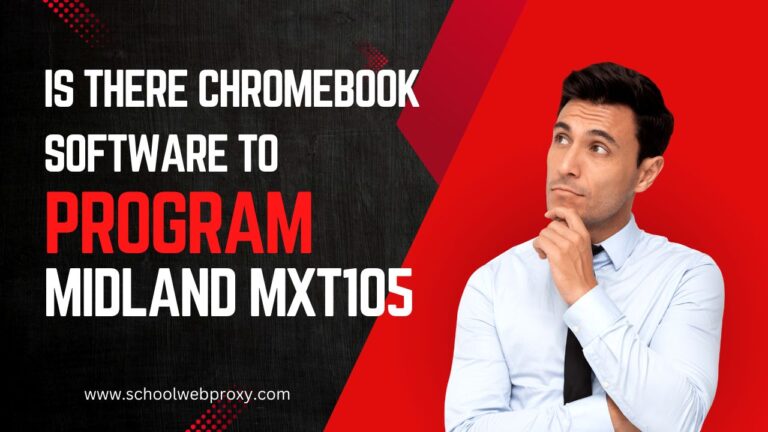

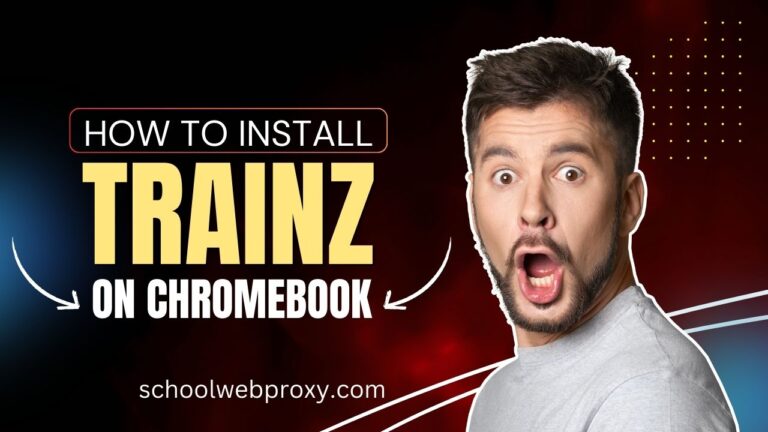
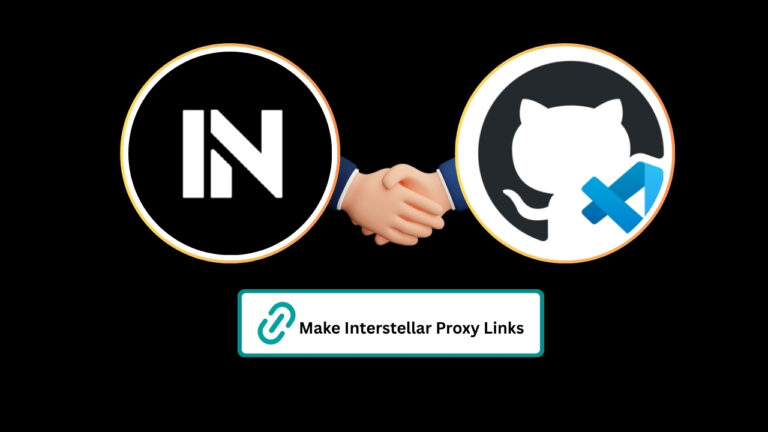
Thanks for sharing. I read many of your blog posts, cool, your blog is very good.
It’s really a nice and useful piece of information. I am glad that you shared this useful info with us. Please keep us up to date like this. Thanks for sharing.
It’s exhausting to find educated people on this matter, but you sound like you understand what you’re speaking about! Thanks
I’ve been absent for a while, but now I remember why I used to love this blog. Thanks , I’ll try and check back more often. How frequently you update your site?
Thanks for sharing. I read many of your blog posts, cool, your blog is very good.
Nice post. I used to be checking constantly this blog and I am inspired! Very useful information particularly the ultimate part 🙂 I deal with such info much. I used to be seeking this certain info for a long time. Thank you and good luck.
I don’t think the title of your article matches the content lol. Just kidding, mainly because I had some doubts after reading the article.
Thank you for your sharing. I am worried that I lack creative ideas. It is your article that makes me full of hope. Thank you. But, I have a question, can you help me?
Hmm is anyone else encountering problems with the pictures on this blog loading?
I’m trying to find out if its a problem on my end or if it’s
the blog. Any responses would be greatly appreciated.
Hi, I do think this is an excellent website. I stumbledupon it ;
) I’m going to revisit once again since i have book-marked it.
Money and freedom is the greatest way to
change, may you be rich and continue to help other people.
If some one needs to be updated with hottest technologies after that he must be visit this web page and be up to date everyday.
Sweet blog! I found it while searching on Yahoo News.
Do you have any suggestions on how to get listed in Yahoo News?
I’ve been trying for a while but I never seem to get there!
Thank you
Sweet blog! I found it while surfing around
on Yahoo News. Do you have any suggestions on how to get listed in Yahoo News?
I’ve been trying for a while but I never seem to get there!
Thank you
Hmm it seems like your blog ate my first comment (it
was extremely long) so I guess I’ll just sum it up what I wrote
and say, I’m thoroughly enjoying your blog. I as well am an aspiring blog blogger
but I’m still new to everything. Do you have any tips and hints for beginner blog writers?
I’d really appreciate it.
This post will help the internet visitors for setting up new website or even a weblog from start to end.
Can you tell us more about this? I’d want to find out some additional information.
What’s up all, here every one is sharing these kinds of experience,
so it’s nice to read this web site, and I used to go to see this web site
daily.
Everyone loves it whenever people get together and
share views. Great blog, stick with it!
Hi! Someone in my Facebook group shared this site with us
so I came to take a look. I’m definitely enjoying the information. I’m bookmarking and
will be tweeting this to my followers! Exceptional
blog and fantastic design.
Hmm is anyone else encountering problems with the pictures
on this blog loading? I’m trying to figure out if its a problem on my end or if
it’s the blog. Any feedback would be greatly appreciated.
Thanks for another great post. The place else may anybody get that kind of info in such an ideal approach
of writing? I have a presentation next week, and I’m on the search for such information.
This information is worth everyone’s attention. How can I find out more?
Article writing is also a fun, if you be acquainted with after that
you can write otherwise it is complex to write.
Thank you for any other excellent post. Where else may just anybody get that kind of information in such a perfect manner of writing?
I have a presentation next week, and I’m at the search for such info.
What’s up colleagues, nice article and nice urging commented here, I
am actually enjoying by these.
I’m not that much of a online reader to be honest but your blogs really nice, keep it up!
I’ll go ahead and bookmark your site to come back later.
Many thanks
Your point of view caught my eye and was very interesting. Thanks. I have a question for you.