How to install Trainz on Chromebook
Trainz is a fantastic train simulation game with an ever-growing fanbase, but installing it on a Chromebook isn’t as straightforward as you might expect. With Chromebooks becoming increasingly popular, many users wonder if they can run this iconic simulator on their devices. Spoiler alert: Yes, you can! It just takes a few extra steps. Let’s break down everything you need to know to install Trainz on your Chromebook.
System Requirements for Installing Trainz
Can a Chromebook Handle Trainz?
Before diving into installation methods, it’s important to understand whether your Chromebook is capable of running Trainz in the first place. Most Chromebooks are designed for lightweight tasks like browsing, streaming, and document editing, not gaming. However, with a bit of technical know-how and tweaking, you can get Trainz up and running.
Chromebook Hardware Limitations
Most Chromebooks have limited RAM and storage, typically designed for cloud-based operations. High-end Chromebooks may offer more power, but you should be aware that running a game like Trainz can be demanding, especially with its need for high-quality graphics and processing power.
Trainz Minimum System Requirements
Trainz usually requires a fair amount of computing power. The game’s minimum system requirements include a decent processor (such as an Intel i5 or higher), at least 8GB of RAM, and a dedicated GPU. Chromebooks often fall short in these areas, but workarounds like using Linux or cloud gaming can help overcome these limitations.
Preparing Your Chromebook for Installation
Enable Developer Mode on Chromebook
If you want to install apps like Trainz that are not available through the Google Play Store, you’ll need to enable Developer Mode. This is an advanced step, so proceed with caution.
Backing Up Your Chromebook
Before making any changes, it’s important to back up your data. Enabling Developer Mode will wipe your Chromebook clean, so save anything important in the cloud or on an external drive.
Entering Developer Mode
To enter Developer Mode, restart your Chromebook and press Esc + Refresh + Power. Then follow the on-screen prompts. This process may take a few minutes and will factory reset your device.
Different Methods for Installing Trainz
Method 1: Installing Trainz Using Linux on Chromebook
One of the most effective ways to get Trainz on your Chromebook is by using Linux. Chromebooks come with an integrated feature known as Crostini, which allows you to run Linux alongside Chrome OS.
Installing Linux (Crostini)
To install Linux, go to your Chromebook’s Settings, search for “Linux (Beta),” and click “Turn On.” This will install a basic version of Linux that you can use to run desktop applications.
Setting up Wine for Windows Applications
Since Trainz is a Windows application, you’ll need to install Wine. Wine is a compatibility layer that lets you run Windows software on Linux.
Running Trainz on Linux
Once Wine is installed, you can download the Trainz setup file and run it through Wine, following the installation prompts as you would on a Windows PC.
Method 2: Using a Cloud Gaming Platform
An easier, less technical method is using a cloud gaming service. These platforms allow you to run high-demand games on lightweight devices by streaming the gameplay over the internet.
What is Cloud Gaming?
Cloud gaming uses powerful remote servers to run games. All you need is a stable internet connection and a compatible device to stream games directly to your Chromebook.
Popular Cloud Gaming Platforms for Trainz
Platforms like Nvidia GeForce Now or Google Stadia offer game streaming services that can support Trainz. You simply need an account, and then you can play without downloading the game onto your local device.
Installing Trainz via a Cloud Gaming Service
To install Trainz using a cloud gaming platform, sign up for the service, search for Trainz in the game library, and click “Play.” The best part is, you won’t have to worry about system requirements!
Step-by-Step Guide to Installing Trainz Using Linux
Step 1: Install Linux (Beta) on Chromebook
Head to your Chromebook settings, find the “Linux (Beta)” option, and enable it. This process will take a few minutes and will set up a Linux container on your device.
Accessing Chromebook Settings
Navigate to the bottom-right corner of your screen, click on the time, and then hit the gear icon to enter your settings.
Enabling Linux (Beta)
Search for Linux in the settings and turn it on. After installation, you’ll have a Linux terminal to install necessary software.
Installing Wine and Trainz
Open the Linux terminal and enter the necessary commands to install Wine. After that, download Trainz and follow the setup instructions via Wine.
Running Trainz on Chromebook After Installation
Checking for Compatibility
Once installed, you may need to adjust some settings to ensure Trainz runs smoothly on your Chromebook. This includes tweaking the graphics and performance settings within the game.
Adjusting Graphics and Performance Settings
Lower the in-game graphics settings to prevent lag, especially if your Chromebook has lower specs. You can adjust texture quality, shadows, and resolution to optimize performance.
Troubleshooting Common Issues
Potential Installation Problems
You might run into issues during the installation process, particularly if your Chromebook doesn’t meet the game’s hardware requirements. Here are some common issues and solutions:
Wine Compatibility Issues
Wine doesn’t always work flawlessly with every Windows application. If you encounter problems, consider checking the Wine compatibility database for possible fixes.
Linux Permissions Troubles
If you face permission errors, ensure that Linux has the necessary access rights to execute the Trainz files. You can adjust this in the Linux terminal using simple commands.
Conclusion
Installing Trainz on a Chromebook may not be a walk in the park, but it’s certainly possible. Whether you go the Linux route or opt for a cloud gaming platform, you can enjoy the game on your device with a little patience. So why not give it a shot? With these methods, you’ll be chugging along in Trainz on your Chromebook in no time!
FAQs
Can you install Trainz directly from the Google Play Store?
No, Trainz is not available on the Google Play Store. You will need to use Linux or a cloud gaming service.
How much storage space does Trainz require on a Chromebook?
Trainz typically requires several gigabytes of space, so ensure your Chromebook has enough free storage.
Will Trainz run smoothly on all Chromebook models?
Performance may vary depending on your Chromebook’s specs. Lower-end models may struggle with the game’s demands.
Do I need a powerful internet connection for cloud gaming Trainz?
Yes, cloud gaming relies on a stable and fast internet connection to stream the game without lag.
What should I do if Trainz crashes on my Chromebook?
If Trainz crashes, check your system resources or troubleshoot Wine and Linux permissions. Adjusting in-game settings may also help.

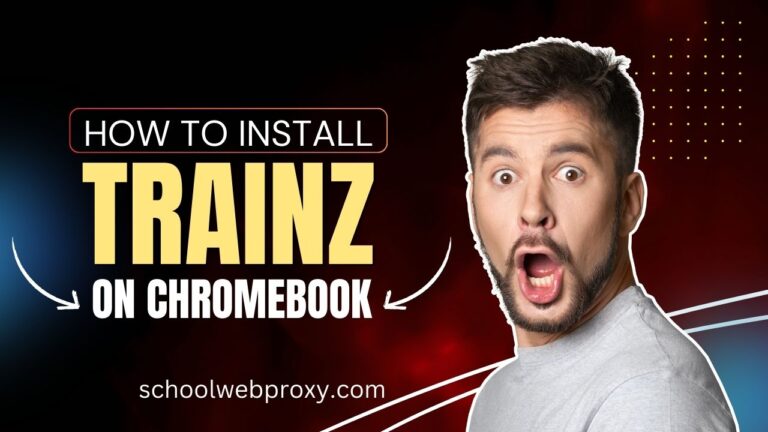
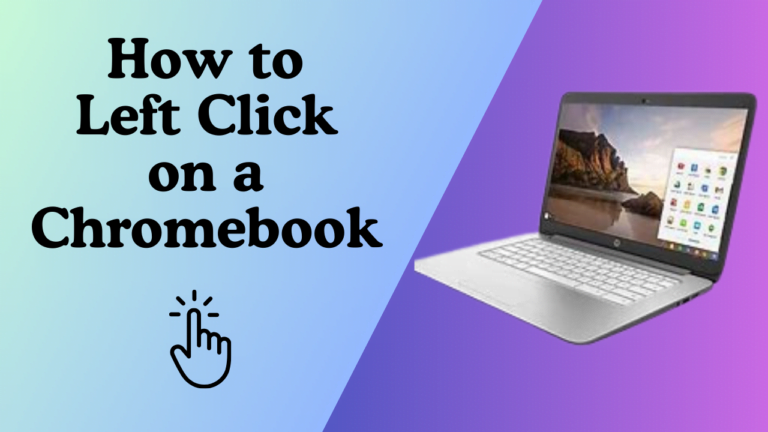
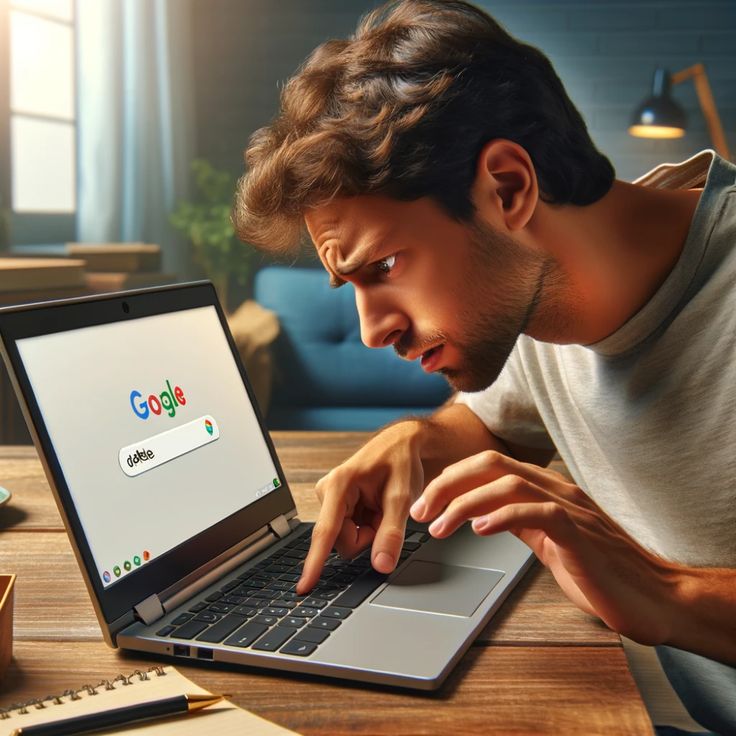

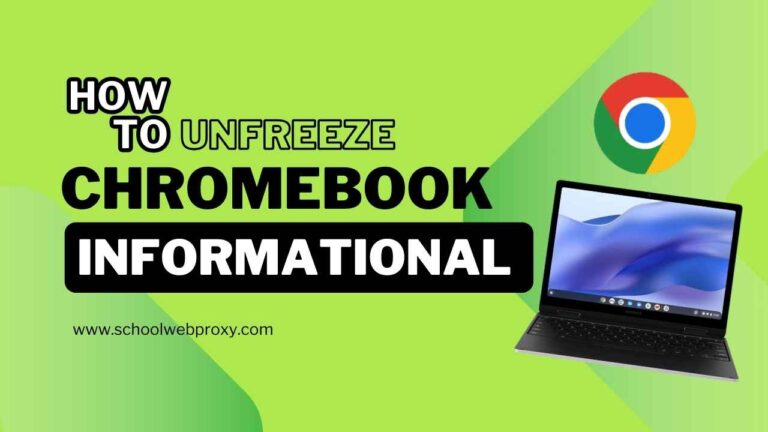
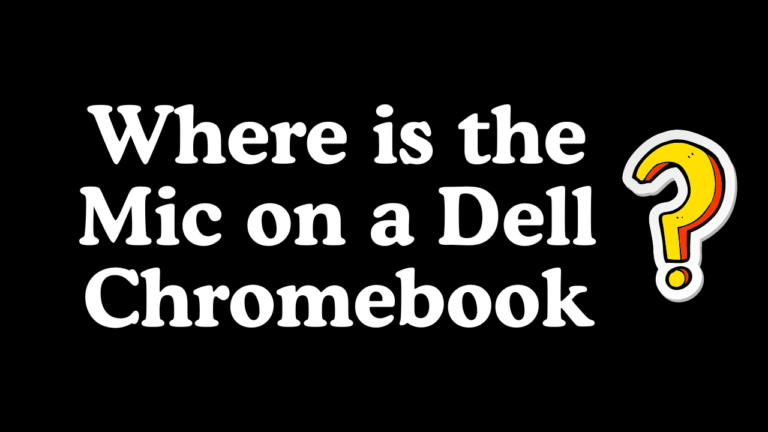
![Why does MY Chromebook keep Turning OFF [FIX]](https://schoolwebproxy.com/wp-content/uploads/2024/01/how-to-1-768x432-1.png)
Packachange This is my first time pay a quick visit at here and i am really happy to read everthing at one place
At BWER Company, we prioritize quality and precision, delivering high-performance weighbridge systems to meet the diverse needs of Iraq’s industries.
BWER Company provides Iraq’s leading-edge weighbridge solutions, designed to withstand harsh environments while delivering top-tier performance and accuracy.
Baddiehub Hi there to all, for the reason that I am genuinely keen of reading this website’s post to be updated on a regular basis. It carries pleasant stuff.
Hello Neat post Theres an issue together with your site in internet explorer would check this IE still is the marketplace chief and a large element of other folks will leave out your magnificent writing due to this problem
I mean, yeah, public spaces are great. But the free live sex cams space is where both parties have the most fun. As a guy, you get a chance to push away the crowds and explore the deeper levels of
hentairead very informative articles or reviews at this time.
f55lsw