How to Unblock Someone on Roblox
In the digital age, online gaming platforms like Roblox have become an integral part of our lives. However, just like in the real world, there may be instances where you find it necessary to block someone on Roblox for various reasons. Whether it’s to avoid unwanted interactions or maintain a safe gaming environment, blocking someone on Roblox is a common practice. But what if you change your mind or block someone unintentionally? The good news is that unblocking someone on Roblox is a straightforward process, and in this article, we’ll guide you through it.

Why Unblock Someone on Roblox?
Before we delve into the steps of unblocking someone on Roblox, let’s first understand why you might want to unblock someone in the first place. There could be several reasons for this:
| Reason | Description |
|---|---|
| Friendship Reconciliation | Resolving conflicts and restoring a friendship. |
| Misunderstanding | Clearing up any misunderstandings or miscommunications. |
| Behavior Improvement | Noticing positive changes in the user’s behavior. |
| Apology Accepted | Accepting a sincere apology from the blocked user. |
| Reevaluation of Situation | Reassessing the reasons for the initial block and finding resolution. |
The Block List Limit
Roblox allows you to block up to 100 users. Once your block list reaches this limit, you’ll need to remove someone from the list before adding another. While it’s unlikely that you’ll ever reach this cap, it’s still essential to manage your blocked users if you find yourself in this situation.
Steps to Unblock Someone on Roblox
Unblocking someone on Roblox is a relatively simple process. Here are the steps to follow:
Step 1: Log In
Start by logging into your Roblox account using your username and password.
Step 2: Access Settings
Once you’re logged in, look for the gear icon located on the top-right corner of the screen. Click on it to reveal a dropdown menu and select the “Settings” option. If you’re using a mobile device, you can find the settings by selecting the three dots on the bottom-right corner and scrolling up to find the “Settings” option.
| The Settings option (Image via Roblox) |
Step 3: Privacy Settings
In the main settings page, locate and choose the “Privacy” option.
| The Settings page (Image via Roblox) |
Step 4: Blocked Users
On the Privacy Settings page, scrolltill you reach the “Blocked Users” section. Here, you’ll see the number of blocked contacts. Click on the “Show” button.
| The blocked user’s list (Image via Roblox) |
Step 5: Unblock
You will now see your block list. To unblock a specific person, simply click on the “Unblock” option next to their name. There won’t be a pop-up confirmation window; the action is immediate.
It’s important to note that once you unblock someone, they will be removed from your friend list. If the person is a known friend, you can send them a friend request again.
| Unblock users of choice (Image via Roblox) |
Unblocking with an Account PIN
In some cases, you may have an Account PIN enabled on your Roblox account. Before unblocking someone, you must complete these additional steps:
- Sign in to your account.
- Go to the account settings page.
- Choose the gear icon located in the upper-right corner of the site on your browser. For mobile apps, look for the three dots icon.
- Navigate to the “Security” tab.
- Disable the Account PIN. If you’re a young gamer, you may need your parents’ help for this step.
- Go to the “Privacy” tab.
- Locate the blocked users at the bottom of the screen.
- Next to the player’s name, select “Unblock.”
- Click “Save.”
- Return to the “Security” menu and re-enable the Account PIN function.
The Importance of Blocking
While Roblox is home to millions of players who seek a safe and enjoyable gaming experience, not everyone has the same intentions. There are individuals who may engage in stalking, send inappropriate messages, or act as online predators. In such cases, blocking is a valuable tool to maintain your safety and the integrity of the platform.
There are two primary methods to block problematic users on Roblox: you can find their usernames in the search bar and block them from their profiles, or if someone is causing issues during an experience, you can block them directly from the experience’s player list.
Conclusion
In today’s digital age, determining what is truly safe in the realm of online gaming and social networking can be challenging. Roblox has taken significant measures to ensure a healthy community, but it’s essential for everyone to be proactive in taking necessary actions when needed.
By following the steps outlined in this guide, you can easily unblock someone on Roblox and continue to enjoy your gaming experience in a safe and friendly environment.
FAQs (Frequently Asked Questions)
1. Can I unblock multiple users at once on Roblox?
No, you’ll need to unblock users one at a time by following the steps outlined in the article.
2. Will unblocking someone restore our previous interactions and messages?
No, unblocking someone removes them from your friend list, but it doesn’t restore previous interactions or messages.
3. Can I re-block someone after unblocking them?
Yes, you can re-block someone at any time by following the same steps to block them originally.
4. How can I report a user on Roblox for inappropriate behavior?
You can report a user by clicking on their profile, selecting the three dots icon (more options), and choosing the “Report Abuse” option.
5. Is there a way to limit who can send me friend requests on Roblox?
Yes, you can adjust your privacy settings to control who can send you friend requests. Check the Privacy Settings page for these options.

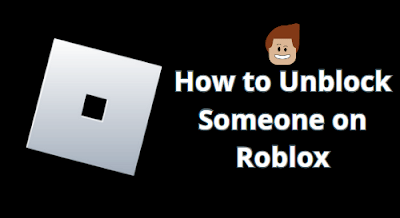

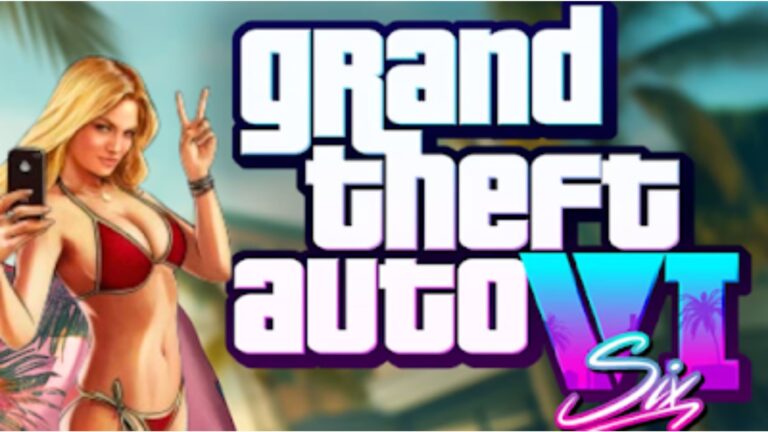
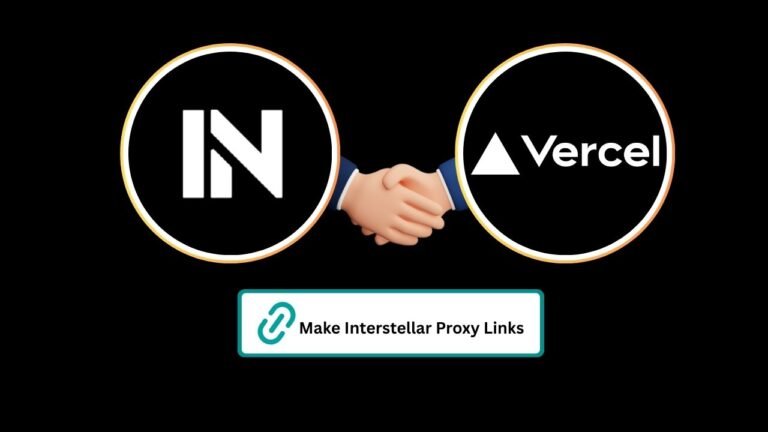
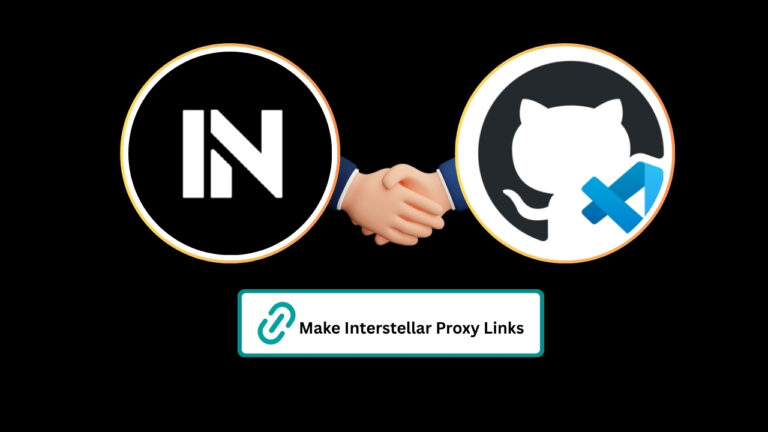
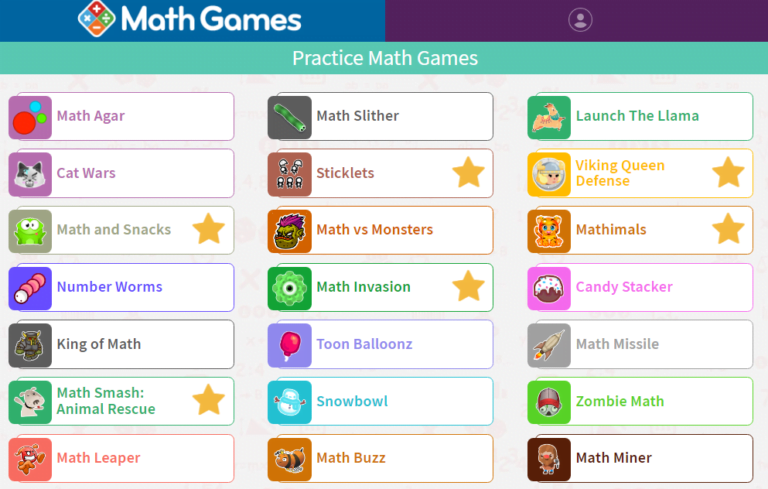
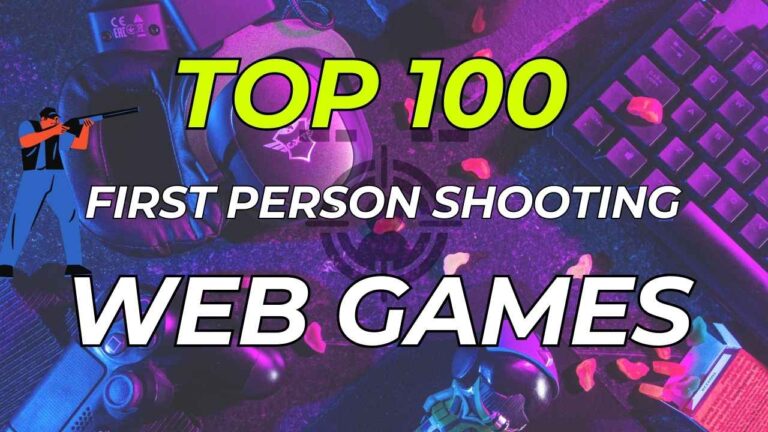
GeometrySpot.net is an educational platform focusing on geometry, offering tutorials, activities, and games to make learning math interactive and fun. It provides free and premium resources, with updates including weekly math articles and daily activities. Launched in 2023, it aims to enhance understanding through engaging methods and is accessible to users of all ages【6】【9】
Thanks for sharing. I read many of your blog posts, cool, your blog is very good.
I don’t think the title of your article matches the content lol. Just kidding, mainly because I had some doubts after reading the article. https://accounts.binance.com/register?ref=P9L9FQKY