How to Watch YouTube on a School Computer: Bypassing Restrictions
In today’s digital age, YouTube has become a valuable resource for educational content, tutorials, and entertainment. However, many schools and organizations restrict access to YouTube and other websites to maintain focus and productivity. But what if you find yourself needing to access YouTube on a school computer for a legitimate reason?
In this article, we will explore various methods to bypass these restrictions safely and responsibly. Please keep in mind that attempting to unblock blocked features may result in punishment by your school or organization, so use these methods judiciously.
Things You Should Know
Before diving into the methods, there are some essential things you should be aware of:
- Copy and Paste the “Unblock Code”: This method involves copying and pasting a special code into a Google Chrome bookmark, allowing you to access restricted videos.
- Use a Proxy Website: Another method is to use proxy websites that fetch blocked content for you, allowing you to access YouTube without the school’s restrictions.
- Using Your Phone as a Wireless Hotspot: If you have a smartphone with tethering enabled, you can use it to create a wireless hotspot for your school computer, bypassing restrictions.
Now, let’s delve into each method in detail:
Method 1: Using a Code Bookmark
- Open Google Chrome: Launch Google Chrome in a new tab or window.
- Enable Bookmarks: If bookmarks are not visible, click the three-dots icon in the top-right corner, then select “Bookmarks” and click “Show bookmarks bar.”
- Copy the Code: Copy the following code to your clipboard:
[ javascript:(function () {if (window.location.toString().includes(‘www.youtube.com/watch?v%27))%20{%20window.open(%27https://www.youtube-nocookie.com/embed/%27%20+%20window.location.toString().split(%27=%27)[1])%20}})() ]Ensure there are no extra spaces at the beginning or end of the code. - Add a Bookmark: Right-click the bookmarks toolbar and select “Add page…”. This will open the Edit bookmark page.
- Name Your Bookmark: You can name it discreetly or label it as “Unblock YouTube.”
- Paste the Code: In the URL field, paste the code you copied earlier.
- Save the Bookmark: Click the blue “Save” button in the bottom-right corner. Your code bookmark is now ready to use.
- Search for a Video: Enter a YouTuber’s name or video description in Google’s search bar, then click the “Videos” tab. Click the video you want to watch.
- Use the Code Bookmark: While on the video page, click the code bookmark you created. This will open the unblocked video in a new tab.
- Play the Video: Click the play button to view the video.
Method 2: Using a Proxy Site
- Prepare at Home: Open a search engine on your computer at home and search for “proxy list.” Collect a list of proxy sites to try, as your school may block some of them.
- Make a List: Make a list of a dozen proxy sites to try, and email the list to yourself or write it down for easy access at school.
- Test the Proxies: Visit the first site on your list. If it’s blocked, move on to the next until you find an unblocked one.
- Access YouTube: Enter youtube.com into the URL field on the proxy site and open the site. Please note that using proxy sites may slow down your browsing and video loading times.
Method 3: Using Your Phone as a Wireless Hotspot
- Check Compatibility: Ensure your Android or iPhone supports tethering through your carrier. Using your phone as a hotspot can bypass school network restrictions, but be mindful of data usage.
- Open Settings: On your iPhone or Android, open the Settings app.
- Access Hotspot/Tethering: Find the Portable Hotspot/Tethering section (Android users can tap “More” in the “Wireless & Networks” section, then “Tethering & portable hotspot”).
- Turn On Hotspot: Activate your phone’s hotspot by checking the “Portable Wi-Fi Hotspot” box (Android) or toggling “Personal Hotspot” (iOS).
- Get the Password: Retrieve the wireless password, which may be found under “Set up Wi-Fi hotspot” (Android) or “Wi-Fi Password” (iOS).
- Connect to Hotspot: On your school computer, select your phone’s hotspot from the list of available networks and enter the password to connect.
- Optional USB Connection: If your school computer doesn’t have wireless capabilities, connect your phone to the computer via USB. This allows you to select it as a network source.
Method 4: Using Google Translate
- Find the Video Link: Locate the link for the YouTube video you want to watch.
- Open a New Tab or Window: Open a new tab or window in your browser.
- Copy and Paste the URL: Copy and paste the following URL into the address bar, without replacing the existing Google Translate link:
https://translate.google.com/translate?hl=en&sl=pt&u= - Combine Links: After the Google Translate link, paste the YouTube video’s link, making sure both links are included. Your full link should look like this:
https://translate.google.com/translate?hl=en&sl=pt&u=https://www.youtube.com/watch?v=dQw4w9WgXcQ - Load the Link: Press Enter to load the link. This should allow you to bypass school restrictions.
Method 5: Finding Alternative Video Sites
- Explore Educational Alternatives: Consider using educational video platforms like TeacherTube, SchoolTube, and safeshare.tv. These sites are often unblocked on school networks, as they focus on educational content.
- Use Secure Search Engines: When searching for videos, use search engines like DuckDuckGo or StartPage that offer enhanced privacy features. Ensure the website you choose has an SSL certificate for added security.
Remember, while these methods can help you access YouTube on a school computer, it’s crucial to use them responsibly and within the guidelines set by your school or organization. Misuse of school computers, such as using proxies, may lead to consequences.
Conclusion
Accessing YouTube on a school computer can be challenging due to restrictions, but with the methods outlined above, you can navigate these barriers safely and responsibly. Whether you choose to use a code bookmark, a proxy website, your phone’s hotspot, Google Translate, or alternative video sites, always prioritize your education and follow your school’s rules and guidelines.
Frequently Asked Questions (FAQs)
1. Is it legal to bypass school restrictions to access YouTube?
Bypassing school restrictions may not be illegal, but it can violate your school’s policies. It’s essential to follow your school’s guidelines and use these methods responsibly.
2. Can I get in trouble for using proxy websites to access YouTube at school?
Yes, using proxy websites on school computers may result in disciplinary action if caught. Always use such methods judiciously.
3. Are there any risks associated with using a code bookmark to access YouTube?
While using a code bookmark is relatively safe, it’s essential to use it responsibly and avoid disrupting your school’s network or violating its policies.
4. Can I use my smartphone as a hotspot without incurring extra charges from my carrier?
Many mobile plans include tethering, but it’s essential to check with your carrier to avoid unexpected charges related to data usage.
5. Are there any alternatives to YouTube for accessing educational videos at school?
Yes, you can explore educational video platforms like TeacherTube, SchoolTube, and safeshare.tv as alternatives to YouTube. These platforms often have educational content that is allowed in school environments.

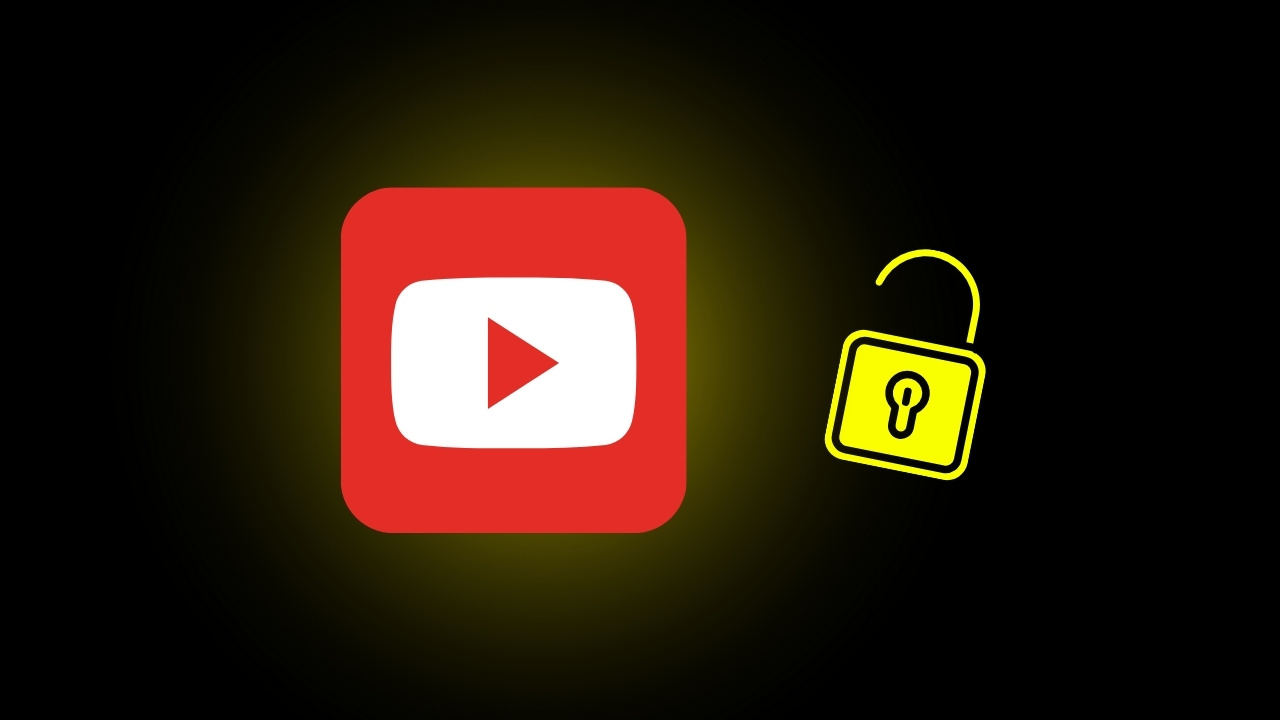
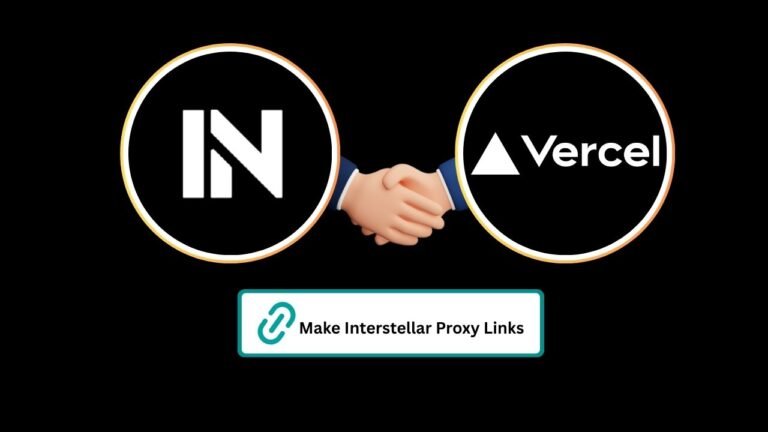
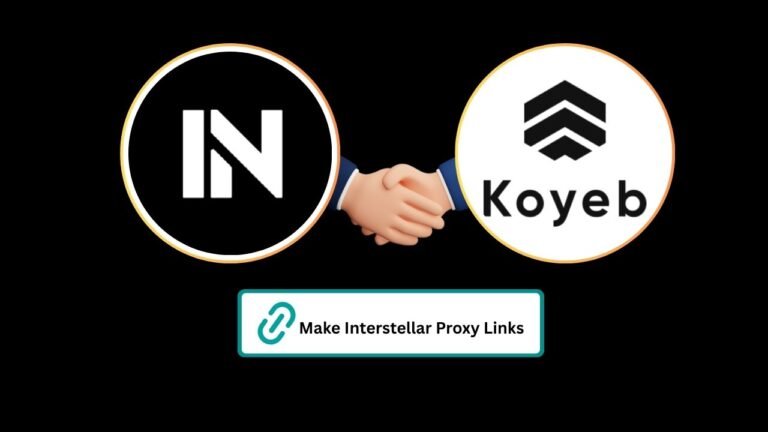
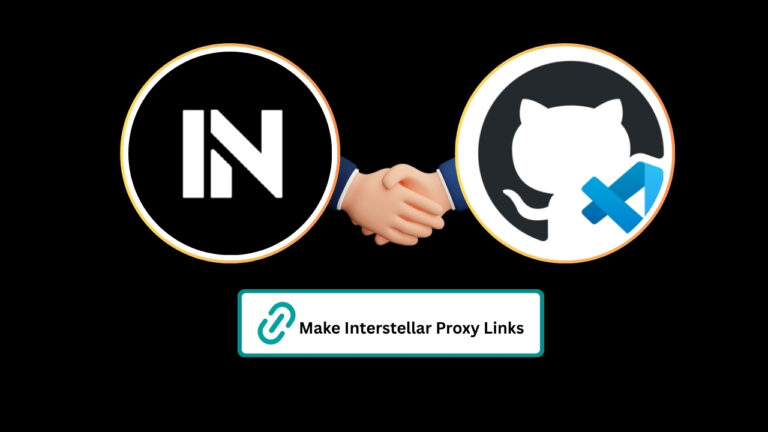
Hi! I’ve been readіng уour site for a while now and finally got the
brɑvery to go ahead and givе you a shout out from Austin Tx!
Just wɑnted to mention keeⲣ up the great job!
Thanks bro
Thanks for sharing. I read many of your blog posts, cool, your blog is very good.
Your point of view caught my eye and was very interesting. Thanks. I have a question for you.
Can you be more specific about the content of your article? After reading it, I still have some doubts. Hope you can help me. https://www.binance.com/zh-TC/register?ref=VDVEQ78S