How to Add Wallpaper to Your Laptop: A Comprehensive Guide
Introduction to Wallpaper Customization
Hey there, laptop user! Ever felt like your laptop’s desktop is a bit too bland? Customizing your wallpaper is an easy and fun way to add a personal touch to your device. It’s not just about aesthetics; it reflects your style and can even boost your mood when you open your laptop.
Understanding Wallpaper Basics
First things first, let’s talk about wallpapers. These are the images you see on your desktop background. They come in various formats like JPEG or PNG and can be anything from a simple color to intricate designs or personal photos.
Preparation Before Adding Wallpaper
Before we dive into changing your wallpaper, let’s do some prep work. Ensure your laptop meets the system requirements for the image file size and format. Next, pick a wallpaper that resonates with you. Remember, it’s your laptop’s look we’re talking about!
Step-by-Step Guide to Adding Wallpaper
For Windows Users:
- Access your settings by right-clicking on the desktop and selecting ‘Personalize.’
- Choose ‘Background’ and then select an image or browse for your desired wallpaper.
For MacOS Users:
- Open ‘System Preferences’ and click on ‘Desktop & Screen Saver.’
- Browse and select your wallpaper, or drag and drop an image into the window.
For Linux Users:
- Depending on your desktop environment, access the background settings.
- Choose your wallpaper from the provided options or add a custom image.
Advanced Wallpaper Customization
Want to take it up a notch? Explore third-party software for more customization options. You can even set up a wallpaper slideshow to keep your desktop fresh and exciting.
Troubleshooting Common Wallpaper Issues
If you’re facing issues like the wrong resolution or the wallpaper not staying after a reboot, don’t worry. Check the image’s resolution and your screen’s aspect ratio, or delve into your system settings to ensure the wallpaper is set to persist.
Conclusion
There you have it! A complete guide to adding and customizing wallpapers on your laptop. Don’t be afraid to experiment and change things up. Your laptop’s desktop is your canvas; make it uniquely yours.
FAQs
- Can I use live wallpapers on my laptop? Yes, you can use live wallpapers on your laptop, but you might need third-party software to support them.
- How do I fix a wallpaper that looks blurry? Ensure the wallpaper’s resolution matches your screen’s resolution for a clear image.
- Can I have different wallpapers on multiple monitors? Yes, most operating systems allow you to set different wallpapers for each monitor.
- Why does my wallpaper keep changing back to default? Check your system’s settings to ensure the wallpaper is set to persist after rebooting.
- Is it safe to download wallpapers from the internet? Yes, but ensure you’re downloading from a reputable source to avoid malware.


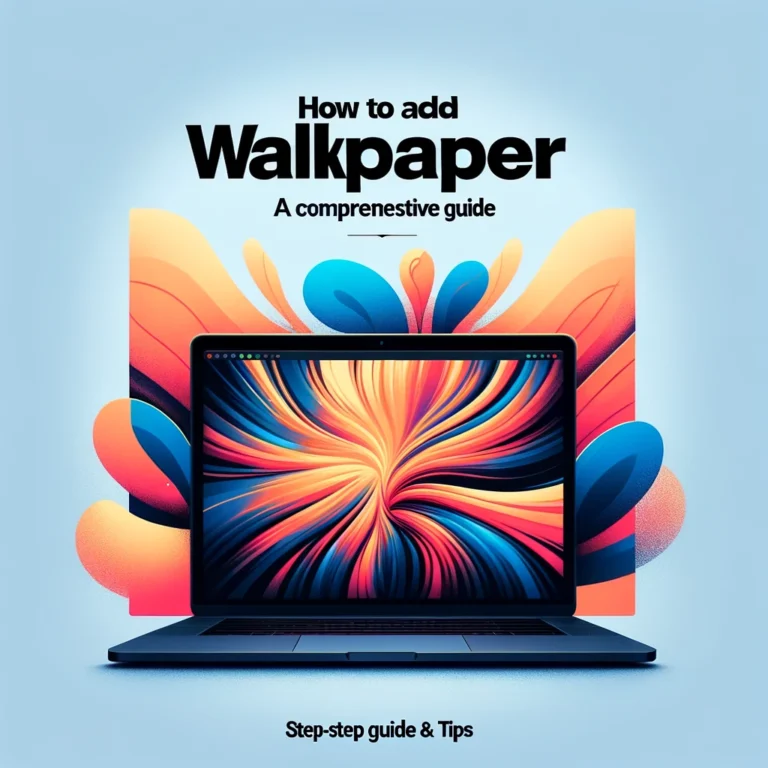

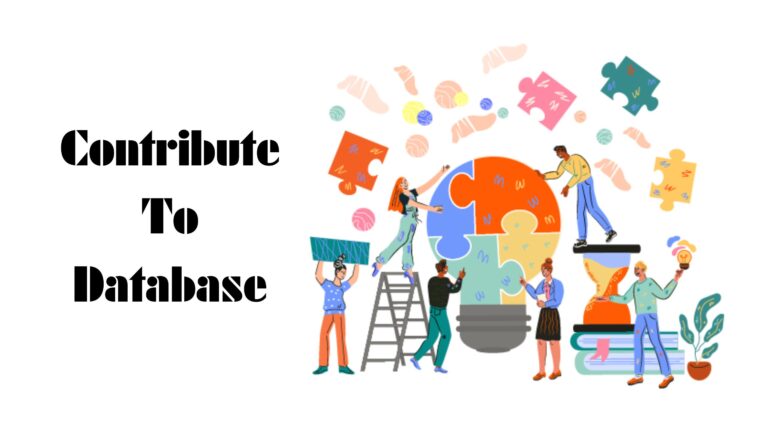
![What are Repacked Games [ Top 10 Games ]](https://schoolwebproxy.com/wp-content/uploads/2024/05/Black-and-Yellow-Grunge-Gaming-Youtube-Thumbnail-768x432-1.jpg)
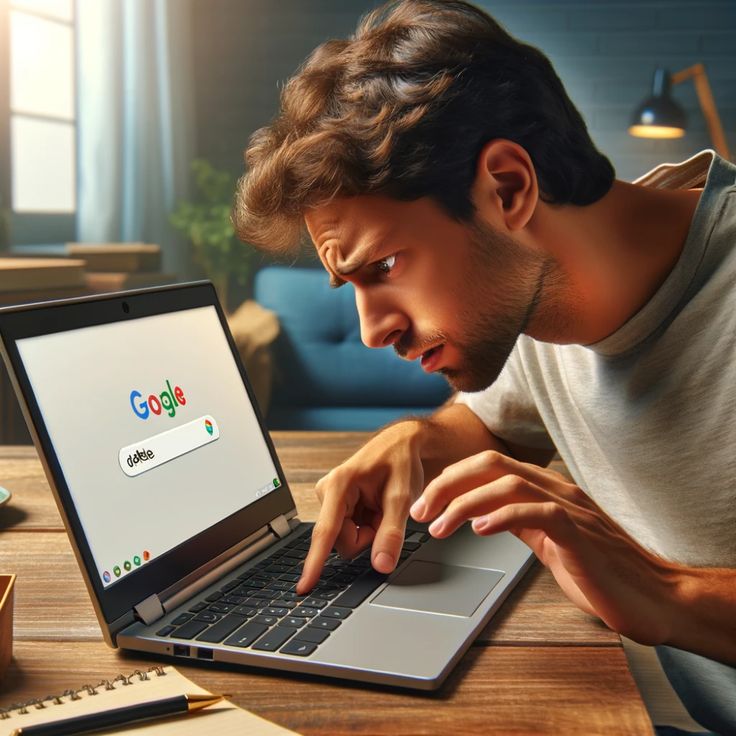
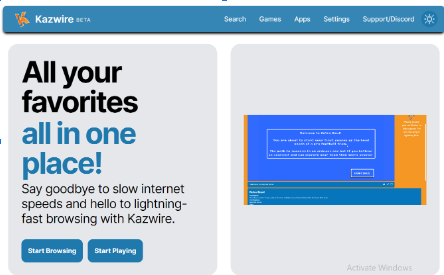
helloI like your writing very so much proportion we keep up a correspondence extra approximately your post on AOL I need an expert in this space to unravel my problem May be that is you Taking a look forward to see you
Can you be more specific about the content of your article? After reading it, I still have some doubts. Hope you can help me.
Your article helped me a lot, is there any more related content? Thanks!
Your point of view caught my eye and was very interesting. Thanks. I have a question for you.
I don’t think the title of your article matches the content lol. Just kidding, mainly because I had some doubts after reading the article. https://www.binance.com/si-LK/register?ref=V2H9AFPY