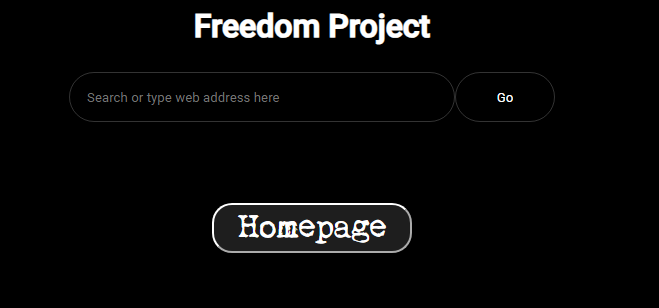Introduction
In this tutorial, we’ll explore a step-by-step guide on how to unblock websites on a school Chromebook. If you’re frustrated with restrictions hindering your access to certain online content, worry not! We’ve got you covered.
Step 1: Create an Account on Render.com
The first crucial step involves creating an account on Render.com. This platform provides the necessary tools to host web services and run applications seamlessly.
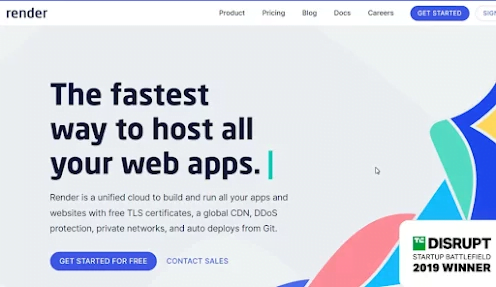
Step 2: Set Up a New Web Service
Navigate to the “New Web Service” section after creating your Render.com account. Paste the GitHub link (https://github.com/whos-evan/elixir) containing the essential files for unblocking websites on your Chromebook.
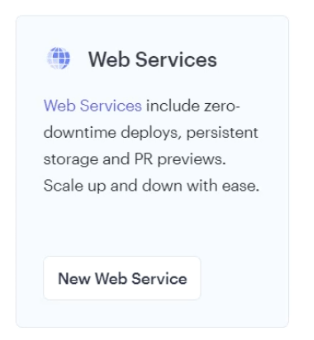
Step 3: Name Your Web Service
Click “Continue” after pasting the GitHub link. Give your web service a name; for example, let’s call it “MrDoji.” Proceed by scrolling down.
Step 4: Create the New Web Service
Locate the option to “Create New Web Service” and initiate the creation process. This step sets the foundation for unblocking websites.
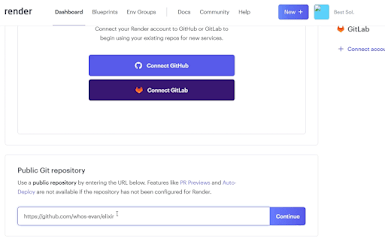
Step 5: Access the Unblocked Website
Once your web service is created, click on the provided link. This link will direct you to a search page where you can explore the unblocked content.
Step 6: Search for the Website
In the search bar, enter the URL of the website you want to unblock. If it’s Discord you’re after, type “Discord” and hit Enter.
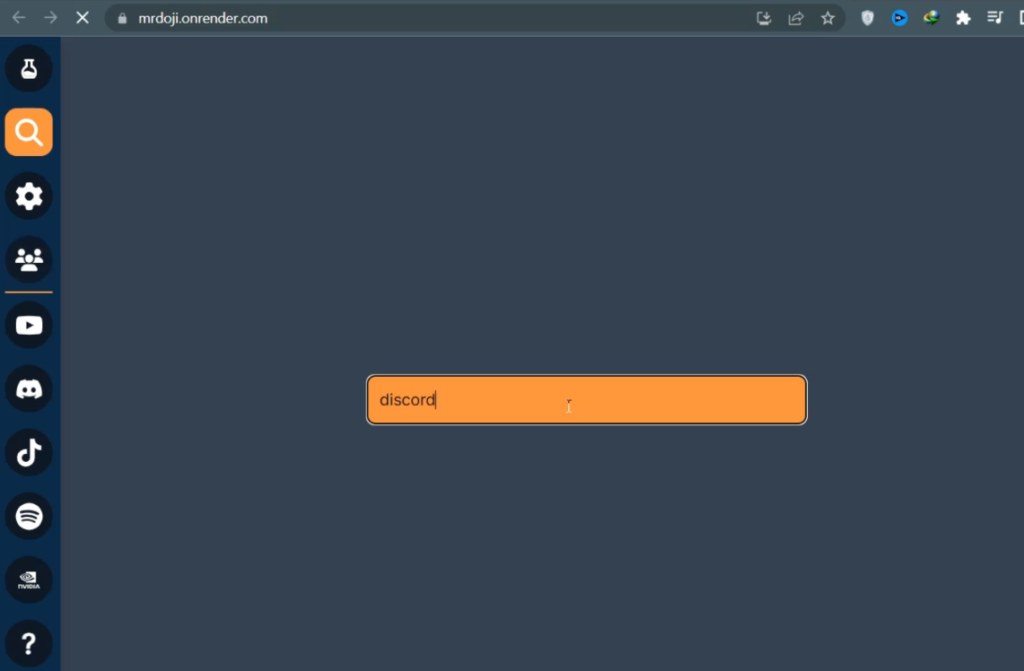
Step 7: Select the Unblocked Website
Among the search results, find and select the desired website. Witness the magic as the once-blocked website now becomes accessible.
Conclusion: Breaking Free
Congratulations! You’ve successfully learned how to unblock websites on a school Chromebook using Render.com. If you found this guide helpful, consider leaving a like and subscribing for more tech-related tips.
FAQs
- Can this method be used on any Chromebook?
Yes, the steps provided are applicable to any school Chromebook. - Are there risks involved in using web proxies?
While web proxies can be useful, it’s essential to be cautious about potential security risks and privacy concerns. - What if the school’s IT department updates the restrictions?
The effectiveness of this method may vary, and it’s recommended to stay informed about any changes in the school’s policies. - Can I use this method for accessing any website?
In most cases, this method should work, but it’s essential to consider the terms of use for both Render.com and the specific website. - Are there alternative methods to unblock websites on a Chromebook?
Yes, there are other methods, but the one outlined here is a reliable and straightforward approach.