How to Make Links of Interstellar Proxy with Vercel
If you’re looking for a simple and fast way to create your own Interstellar Proxy links for unblocking websites at school or work, you’re in the right place. In this guide, we’ll walk you through every step needed to deploy your own Interstellar Proxy using Vercel — no complex coding skills required!
Let’s dive right in.
Requirements
Before you get started, make sure you have the following ready:
Phone Number (for account verification)
GitHub Account (you’ll need this to deploy the project)
If you don’t have a GitHub account yet, you can create one for free at GitHub Signup.
Steps to Make Interstellar Proxy Links with Vercel
1. Visit Vercel and Create a Hobby Account
First, go to Vercel Signup.
You can sign up using your email or directly with your GitHub account.
If you sign up with email, make sure you use a real email address like Gmail — Vercel tends to block temporary email services.
👉 Need a temporary email for testing? Use options like:
Note: Even though you can use temporary emails, it’s better to use official emails like Gmail to avoid account bans or deployment issues.
2. Name Your Team
During signup, Vercel will ask you to name your team.
You can name it anything you like — it won’t affect your proxy link later.
Example team names:
“MyProxyTeam”
“SchoolBypass”
3. Verify Your Account
After signup, Vercel may ask for phone number verification to prevent abuse.
Simply enter your number, verify with the code they send you, and you’re all set.
4. Connect Your GitHub Account
Once you’re inside your Vercel dashboard:
Click “New Project”.
Connect your GitHub account (if you haven’t already).
Authorize Vercel to access your GitHub repositories.
5. Fork the Interstellar Proxy Repository
Before you can deploy, you need your own copy of Interstellar Proxy on GitHub.
Fork the Interstellar repository.
You can find it here.
If you’re on mobile, look for the “Settings” or “…” button to fork the repository.
Forking creates a personal version of Interstellar under your GitHub account — ready to deploy!
6. Import Your Forked Repository into Vercel
After forking:
Go back to Vercel.
Click “Import Project”.
Select your forked Interstellar repository from the list.
You’re almost done!
7. Change Your Project Name (Optional)
Before deploying:
Vercel will suggest a random project name like
interstellar-blue-23.You can change it to something easier to remember like
schoolproxy,unblocksite, or anything you want.
Your final link will look like: https://yourprojectname.vercel.app
Example: https://schoolproxy.vercel.app
8. Deploy!
Click the “Deploy” button and wait for Vercel to finish setting up your site.
It usually takes less than 1-2 minutes.
Once done, you’ll get your very own Interstellar Proxy link — ready to use and share!
🎉 Congratulations! You now have your personal web proxy hosted with Vercel.
Bonus Tips for Using Your Interstellar Proxy
Keep your link private: Sharing your link publicly might get it flagged and banned.
Create multiple links: If one link gets blocked at school, you can easily deploy another by repeating these steps.
Customize the proxy: Once you’re comfortable, you can even customize the Interstellar Proxy code (like changing the homepage or themes) before deploying.
Common Questions (FAQ)
Q: Does Vercel hosting cost money?
A: No! Vercel’s Hobby plan is free and perfect for small proxy deployments.
Q: What if Vercel bans my account?
A: Always use official emails and real phone numbers. Don’t abuse the platform.
Q: Can I deploy multiple proxies?
A: Yes, you can fork Interstellar again and deploy multiple projects with different names.
Final Thoughts
Setting up your own Interstellar Proxy links with Vercel is one of the easiest ways to bypass restrictions and enjoy free internet access — all without needing deep technical skills.
Just follow the steps carefully, and you’ll have your own working proxy site in no time.
Stay safe and use your new proxy responsibly!

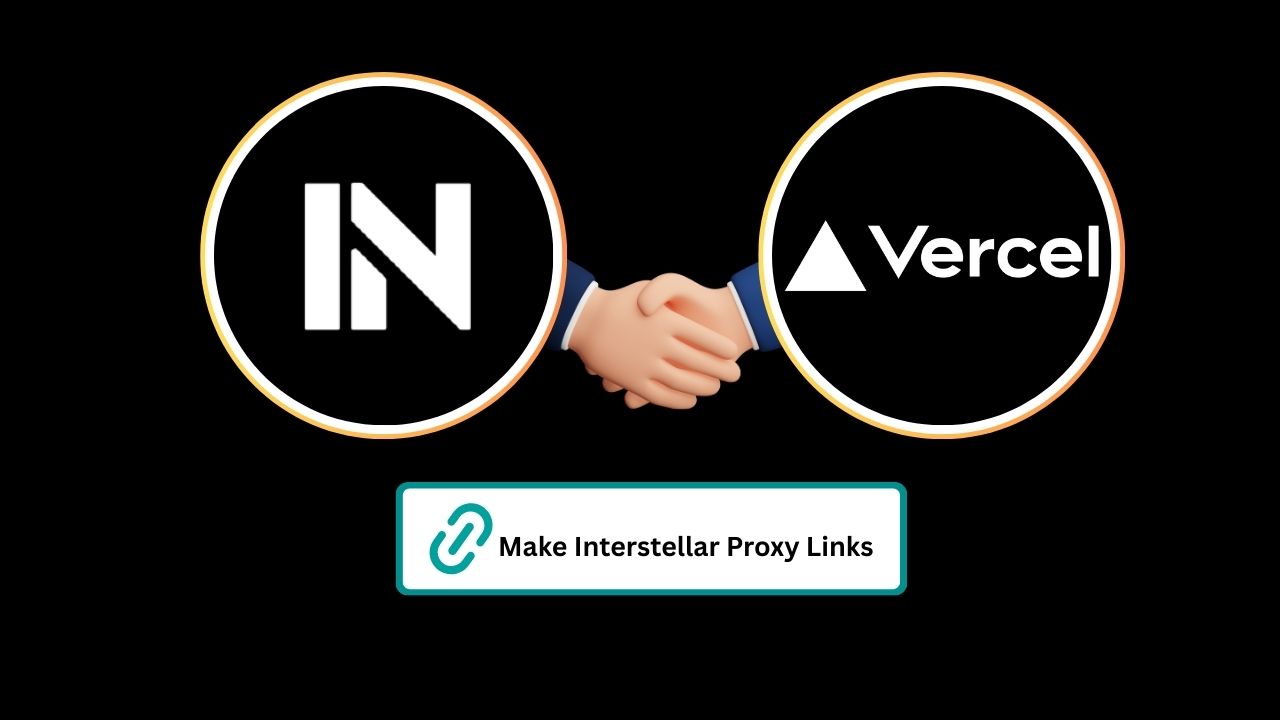
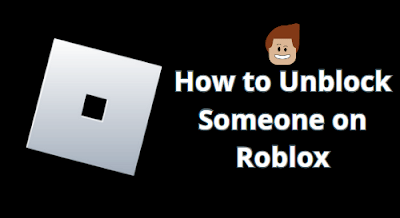
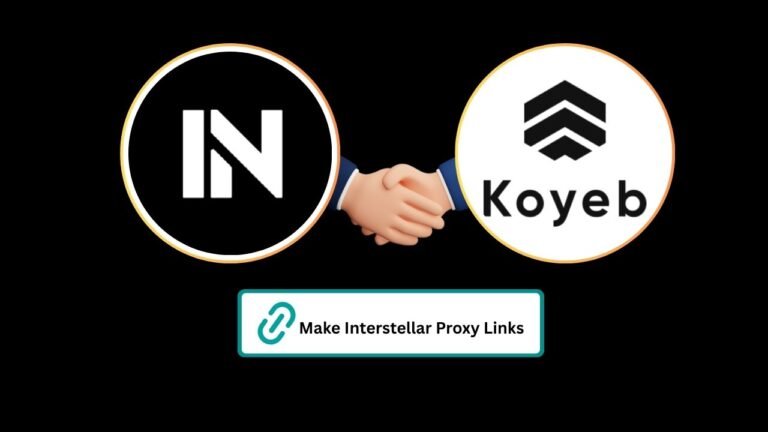

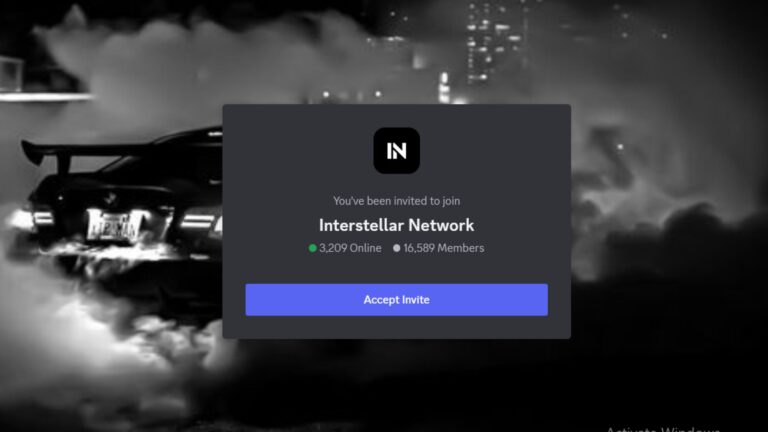
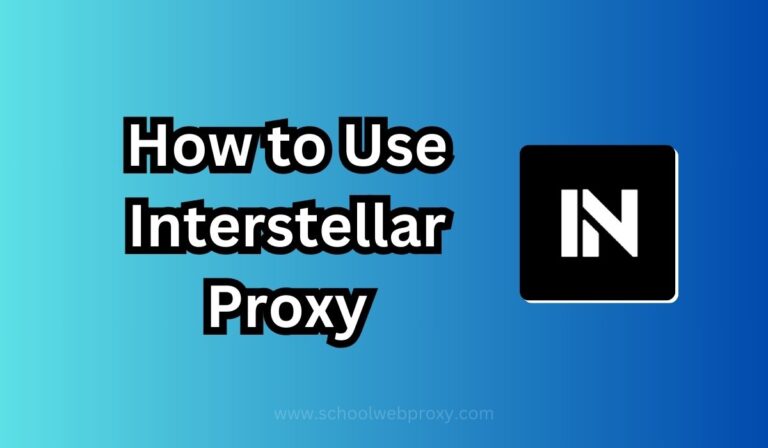
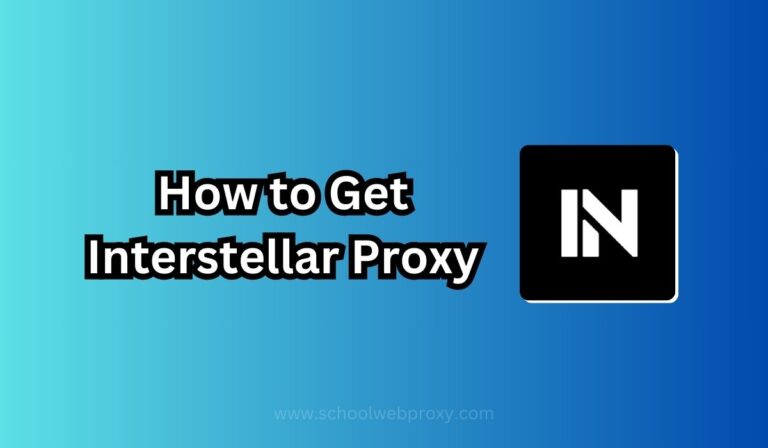
levitra lietosana vardenafil max dosage levitra dose