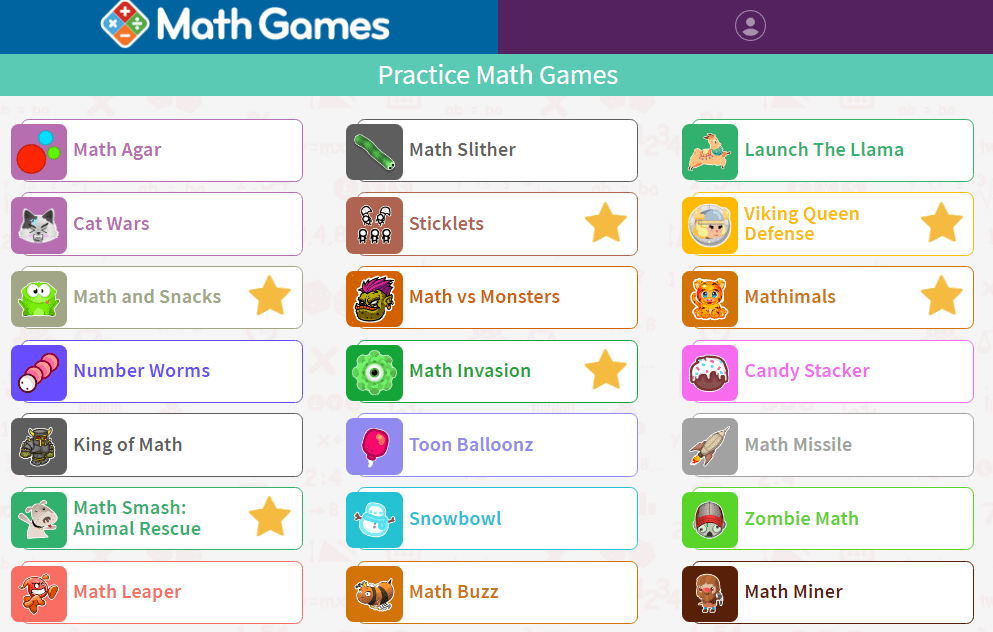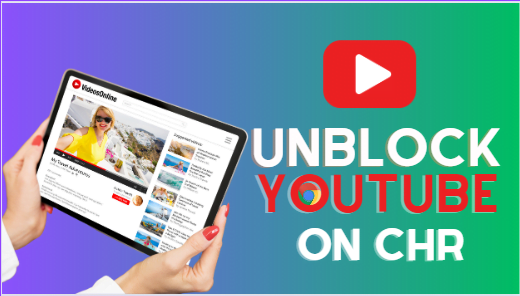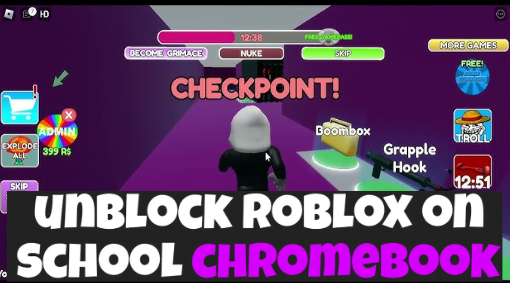In the world of IT infrastructure, Windows Server 2012 R2 plays a pivotal role. Among its many features and capabilities, one key aspect is the ability to support Active Directory Federation Services (AD FS). To harness the power of AD FS effectively, you need to install the Web Application Proxy. In this article, we’ll dive into the details of this critical server role, shedding light on what it is, why it’s essential, and how to install it.

Understanding Server Roles
Before we delve into the Web Application Proxy for AD FS, let’s take a moment to understand what server roles are in Windows Server 2012 R2. Server roles are specific functions or services that a server can perform. They enable the server to execute various tasks, such as serving as a web server, a domain controller, or a file server. These roles can be added or removed based on the server’s intended purpose.
Active Directory Federation Services (AD FS)
AD FS is a critical component for organizations that need to establish trust relationships between their internal network and external entities, such as partner organizations or cloud services. It enables single sign-on (SSO) authentication, allowing users to access multiple applications or services with a single set of credentials.
The Role of Web Application Proxy
Now, let’s turn our attention to the Web Application Proxy (WAP). WAP is a server role that acts as a reverse proxy for web applications. Its primary function is to enable secure remote access to web applications hosted on your internal network.
Why Use Web Application Proxy for AD FS?
Security Enhancement: One of the primary reasons to use WAP for AD FS is security. It helps protect your AD FS infrastructure by serving as a barrier between external users and your internal network. By doing so, it ensures that sensitive authentication requests and data remain secure.
Simplified Access: WAP simplifies the process of providing external users with access to your AD FS-secured applications. It enables a seamless and user-friendly experience, reducing the complexity of managing access.
Installing the Web Application Proxy
Now that we’ve established the significance of WAP for AD FS let’s discuss how to install it.
Before installing WAP, ensure that your Windows Server 2012 R2 is up to date with the latest updates and patches. Additionally, you’ll need administrative access to the server.
Step 1: Open Server Manager
Begin by opening Server Manager, the central management console for Windows Server.
Step 2: Add Roles and Features
Navigate to the “Manage” menu in Server Manager and select “Add Roles and Features.” This will launch the wizard for adding roles and features.
Step 3: Role-based or Feature-based Installation
Choose “Role-based or feature-based installation” and click “Next.”
Step 4: Select the Server
Select your target server from the server pool and click “Next.”
Step 5: Choose the Role
In the list of server roles, locate and select “Web Application Proxy.” You will be prompted to add the required features, click “Add Features” and then click “Next.”
Step 6: Confirm Installation
Review your selections, and when you’re ready, click “Install” to begin the installation process.
Step 7: Configuration
After the installation is complete, you’ll need to configure the Web Application Proxy. This involves setting up trust between the proxy and your AD FS infrastructure.
Conclusion
The Web Application Proxy for AD FS is a critical server role in Windows Server 2012 R2. It enhances security, simplifies external access to AD FS-secured applications, and plays a vital role in securing your organization’s authentication processes. By following the steps outlined in this article, you can install and configure the Web Application Proxy, ensuring the seamless and secure operation of your AD FS infrastructure.
FAQs
Q1: What is AD FS?
A: AD FS stands for Active Directory Federation Services. It is a Microsoft service that allows single sign-on authentication and access control across multiple applications or services.
Q2: Why is the Web Application Proxy important for AD FS?
A: The Web Application Proxy enhances security by protecting the AD FS infrastructure and simplifies external user access to AD FS-secured applications.
Q3: Can I install the Web Application Proxy on any Windows Server 2012 R2 installation?
A: Yes, you can install the Web Application Proxy role on any Windows Server 2012 R2 installation that meets the prerequisites.
Q4: Are there any alternatives to the Web Application Proxy for AD FS?
A: Yes, alternatives like Application Request Routing (ARR) can also be used for similar purposes, but the choice depends on your specific requirements.
Q5: Is it possible to uninstall the Web Application Proxy role if needed?
A: Yes, you can remove the Web Application Proxy role from your server if it is no longer required or if you need to perform maintenance.