How to Make Rammerhead Browser : A Step-by-Step Guide
Creating your own Rammerhead Browser can be a rewarding project, offering you full control over your browsing experience. Whether you’re looking to bypass internet censorship, enhance your privacy, or simply experiment with web proxy technology, setting up a Rammerhead Browser is a great way to dive into the world of proxies.
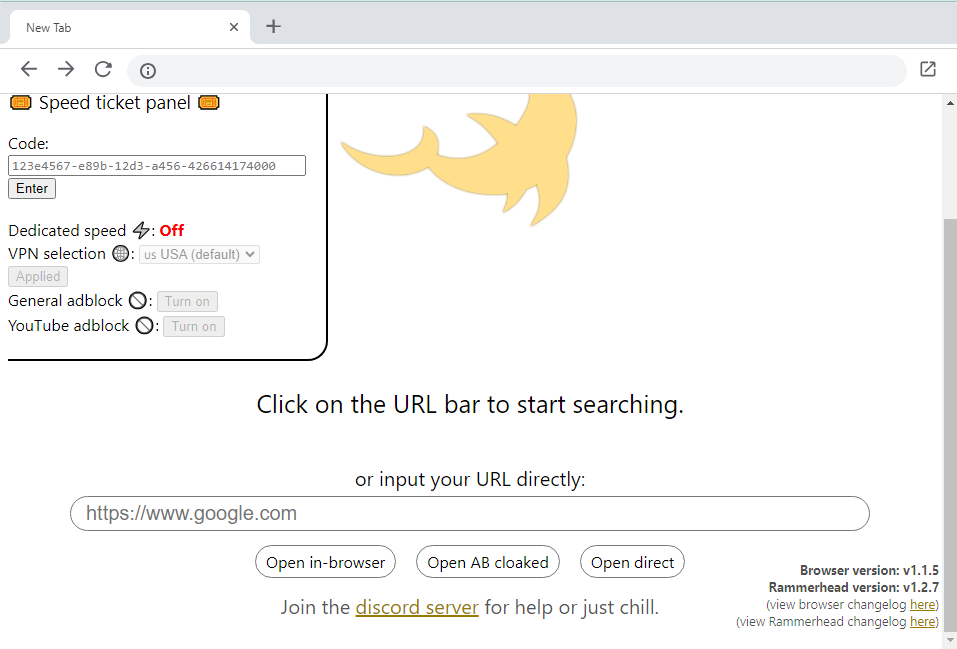
In this guide, I’ll walk you through the steps to create your own Rammerhead Browser using Cloudflare domains and FreeDNS.
What You’ll Need
Before we begin, make sure you have the following:
- A Cloudflare account (recommended) or FreeDNS account.
- A domain name or subdomain that you can use for your proxy.
- Access to a server or hosting where you can run the Rammerhead code.
Step 1: Set Up a Cloudflare Domain (Recommended)
Using Cloudflare domains for your Rammerhead Browser is highly recommended, as they are less likely to be blocked compared to other DNS providers. Here’s how to get started:
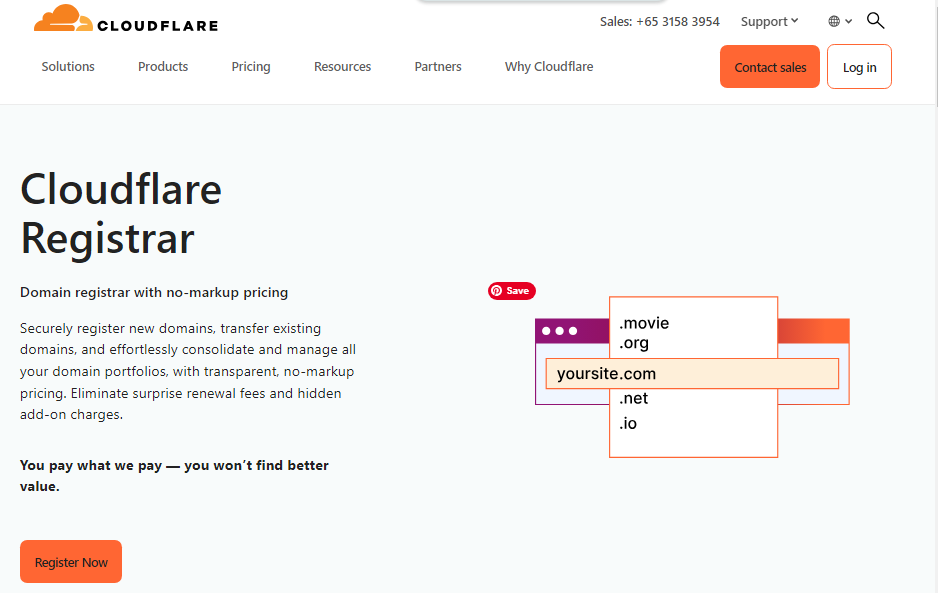
1.1 Add Your Domain to Cloudflare
- Sign up or log in to your Cloudflare account.
- Add your domain to Cloudflare by following the on-screen instructions.
- Cloudflare will provide you with nameservers that you need to update with your domain registrar.
1.2 Configure the CNAME Record
- Once your domain is active on Cloudflare, navigate to the DNS settings in your Cloudflare dashboard.
- Add a new CNAME record with the following details:
- Name: Your chosen subdomain (e.g., proxy).
- Target: browsercf.rammerhead.org.
- Save the changes.
1.3 Add the Domain to Rammerhead
- After setting up the CNAME record, add your domain to the Rammerhead system.
- Navigate to /add-domain on your Rammerhead server and add your domain.
1.4 Activate the Cloudflare CNAME
- Wait for about 5 minutes to ensure the DNS changes have propagated.
- Run /check-domain to verify that your domain is correctly configured. The type should show as cloudflare_cname_2.
- Finally, run /activate-cf-cname2-domain to activate your Cloudflare CNAME.
Congratulations! You’ve now set up your own Rammerhead Browser using a Cloudflare domain.
Step 2: Set Up a Domain Using FreeDNS (Alternative Method)
If you prefer to use FreeDNS, here’s how you can set up a Rammerhead Browser:
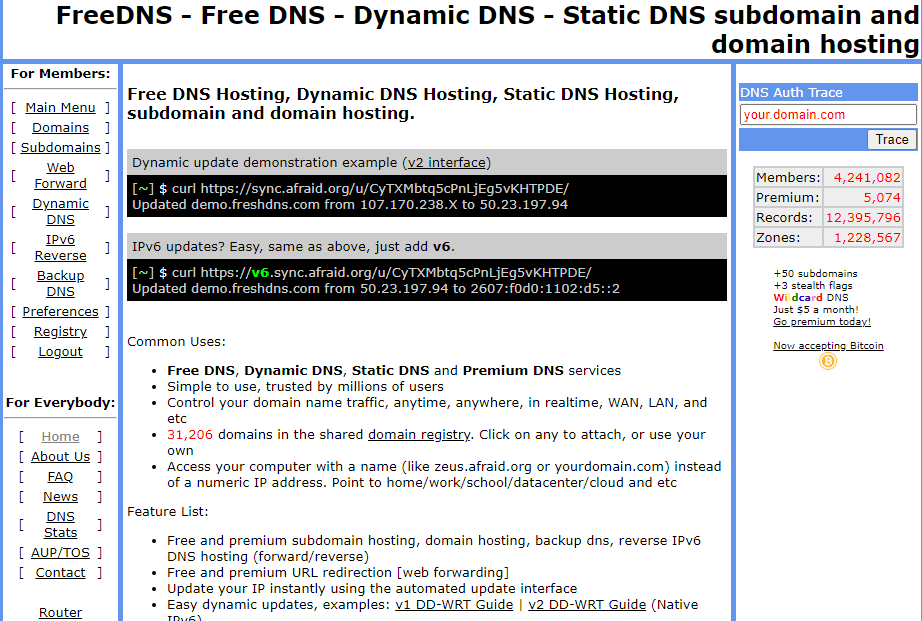
2.1 Create a FreeDNS Account
- Visit freedns.afraid.org and sign up for a free account.
- Once logged in, navigate to the Subdomains section under the “For Members” sidebar.
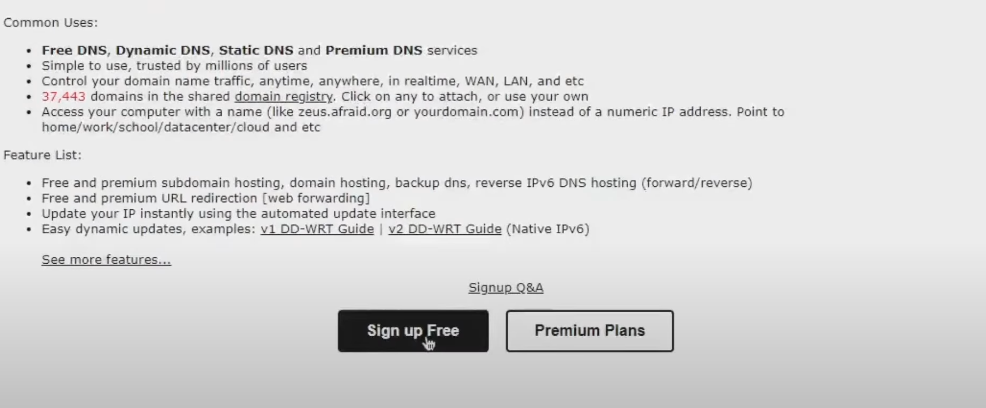
2.2 Add a New Subdomain
- Click on the Add button in the subdomains section.
- In the setup page, change the Type to A.
- Under Domain, select a public domain from the shared domain registry.
- For the Subdomain, enter any name you like. Avoid using special characters.
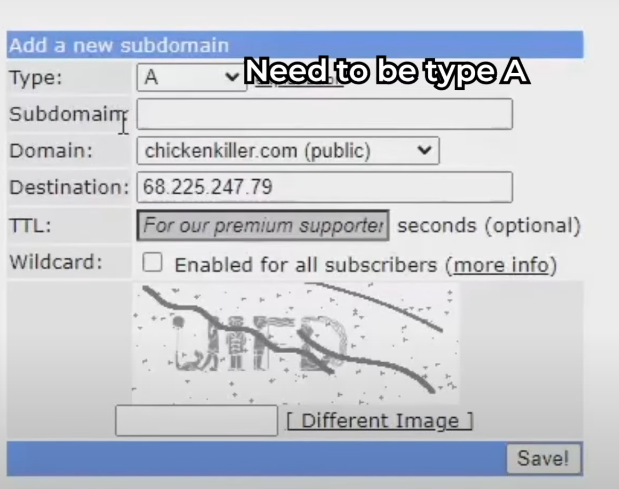
2.3 Configure the Destination IP
- In the Destination box, enter 108.181.32.77 as the IP address. This IP corresponds to the Rammerhead server.
- Complete the CAPTCHA and save the configuration.
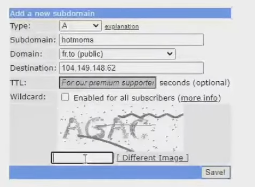
2.4 Add Your Domain to Rammerhead
- Head over to the Rammerhead Discord server.
- In the “Bots” channel under “General Shark,” run the command /add-public-domain your.domain.com.
- Make sure you don’t include https:// in the command, as it will cause an error.
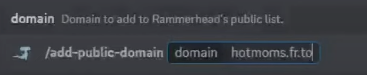
Your Rammerhead Browser is now ready to use with the domain you set up via FreeDNS.
Troubleshooting Tips
- If your domain isn’t working, double-check the DNS settings and ensure that the records are correctly configured.
- Always wait a few minutes after making DNS changes to allow for propagation.
- If you encounter any issues, the Rammerhead Discord community is a great resource for help and support.
Conclusion
Setting up your own Rammerhead Browser is a great way to gain more control over your online browsing. Whether you choose to go with a Cloudflare domain or use FreeDNS, the process is straightforward and provides a powerful tool for accessing the web securely and privately. By following these steps, you’ll have your own Rammerhead Browser up and running in no time. Happy browsing!







you are truly a just right webmaster The site loading speed is incredible It kind of feels that youre doing any distinctive trick In addition The contents are masterwork you have done a great activity in this matter