How to use Rammerhead Proxy
In an increasingly digital world, privacy and security have become top priorities for many internet users. The Rammerhead Proxy is a powerful tool that helps you maintain anonymity online and protect your personal information from prying eyes.
Whether you’re trying to bypass geo-restrictions, hide your IP address, or simply browse the web securely, Rammerhead Proxy offers a comprehensive solution. In this guide, we’ll walk you through the steps on how to use Rammerhead Proxy effectively.
- What is Rammerhead Proxy?
- Step 1: Install Node.js
- Step 2: Clone the Rammerhead Repository
- Step 3: Install Dependencies
- Step 4: Build the Project
- Step 5: Configure Your Proxy Settings
- Step 6: Start the Rammerhead Proxy Server
- Step 7: Access the Proxy
- Step 8: Create and Manage Sessions
- Step 9: Customize Your Experience
- Troubleshooting Tips
- Conclusion
What is Rammerhead Proxy?
Before diving into the steps, it’s essential to understand what Rammerhead Proxy is. Rammerhead is an open-source web proxy that allows users to browse the internet anonymously. It works by routing your internet traffic through a proxy server, masking your IP address, and encrypting your data to ensure privacy.

Unlike other proxies, Rammerhead is highly customizable, allowing you to create sessions and configure your proxy settings to suit your needs.
Step 1: Install Node.js
To use Rammerhead Proxy, you’ll need to install Node.js on your computer. Node.js is a JavaScript runtime environment that allows you to run server-side applications, including Rammerhead.
- Visit the Node.js website.
- Download the appropriate version for your operating system.
- Follow the installation prompts to complete the setup.

Step 2: Clone the Rammerhead Repository
Once Node.js is installed, you need to clone the Rammerhead repository from GitHub. This will give you access to the source code and files needed to run the proxy.
- Open your terminal (Command Prompt on Windows, Terminal on macOS/Linux).
- Navigate to the directory where you want to install Rammerhead.
- Run the following command to clone the repository:
git clone https://github.com/rammerhead/rammerhead.git - After cloning, navigate to the Rammerhead directory:
cd rammerhead
Step 3: Install Dependencies
Rammerhead requires a few additional dependencies to function correctly. You can install these dependencies using npm, the package manager that comes with Node.js.
- Inside the Rammerhead directory, run the following command: npm install
- This command will download and install all the necessary packages.
Step 4: Build the Project
Before running Rammerhead, you’ll need to build the project. This step compiles the source code and prepares it for use.
- Run the following command to build the project: npm run build
Step 5: Configure Your Proxy Settings
Rammerhead allows you to customize your proxy settings according to your needs. You can configure these settings in the src/config.js file.
- Open the src/config.js file in your preferred text editor.
- Modify the settings to suit your preferences. For example, you can change the proxy server, enable or disable features, and set up session management.
If you prefer not to modify the original src/config.js, you can create a config.js file in the root directory. This file will override the default settings without altering the original configuration.
Step 6: Start the Rammerhead Proxy Server
Once everything is set up, you can start the Rammerhead Proxy server.
- Run the following command in your terminal: node src/server.js
- The server will start, and you’ll see a message indicating that Rammerhead is running.
Step 7: Access the Proxy
With the server running, you can now access the Rammerhead Proxy through your web browser.
- Open your web browser.
- Enter the following URL in the address bar: http://localhost:8080
- You should now see the Rammerhead Proxy interface, where you can start browsing the web anonymously.
Step 8: Create and Manage Sessions
One of the key features of Rammerhead Proxy is the ability to create and manage sessions. Sessions allow you to save your browsing data, such as cookies and local storage, across different devices.
- In the Rammerhead Proxy interface, you can create a new session by selecting the option to start a new session.
- Your session data will be saved automatically, and you can access it from any device by logging into the same session.
Step 9: Customize Your Experience
Rammerhead Proxy is highly customizable, allowing you to tailor your browsing experience to your specific needs. You can:
- Change the Proxy Server: Configure a custom HTTP proxy server to route your traffic through a different location.
- Enable or Disable Features: Choose which features you want to use, such as encryption or session management.
- Adjust Privacy Settings: Enhance your privacy by blocking trackers and disabling cookies.
Troubleshooting Tips
If you encounter any issues while using Rammerhead Proxy, here are a few troubleshooting tips:
- Check Your Node.js Installation: Ensure that Node.js is installed correctly and is up to date.
- Review Your Proxy Settings: Double-check the configuration settings in config.js to make sure everything is set up correctly.
- Consult the Community: Rammerhead is an open-source project with an active community. If you’re having trouble, consider reaching out for help on the project’s GitHub page or Discord server.
Conclusion
The Rammerhead Proxy is a versatile and powerful tool for anyone looking to enhance their online privacy and security. By following this guide, you can set up and start using Rammerhead Proxy in just a few simple steps. Whether you’re a casual user looking for more privacy or a tech-savvy individual seeking a customizable proxy solution, Rammerhead Proxy has the features you need to browse the web securely and anonymously.


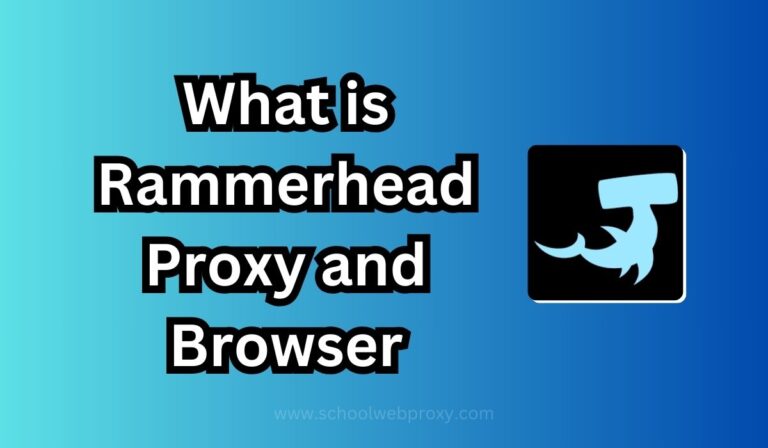
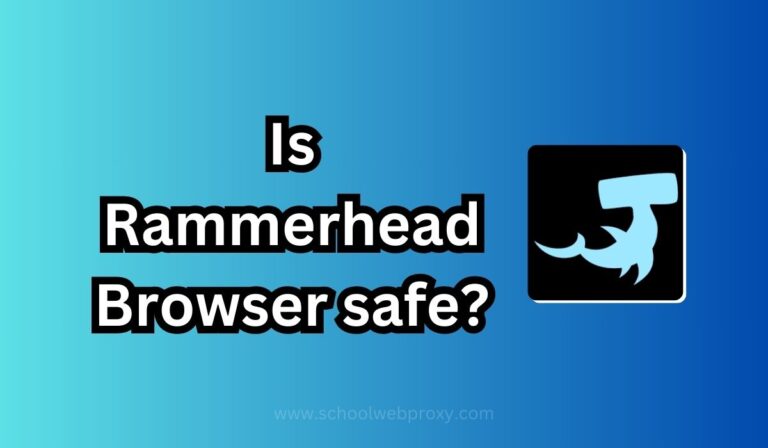

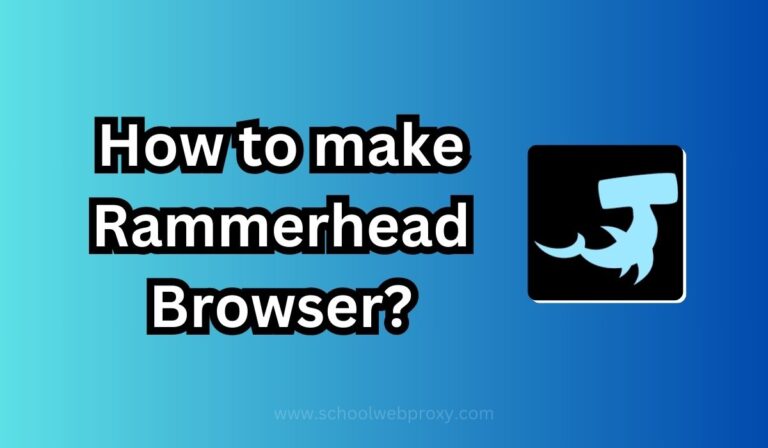
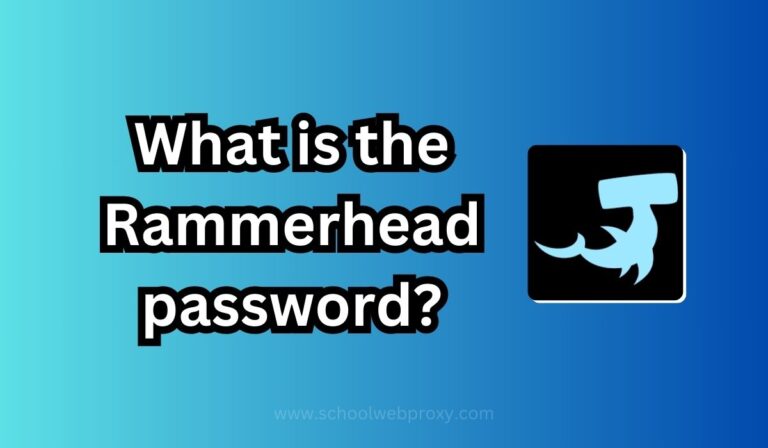
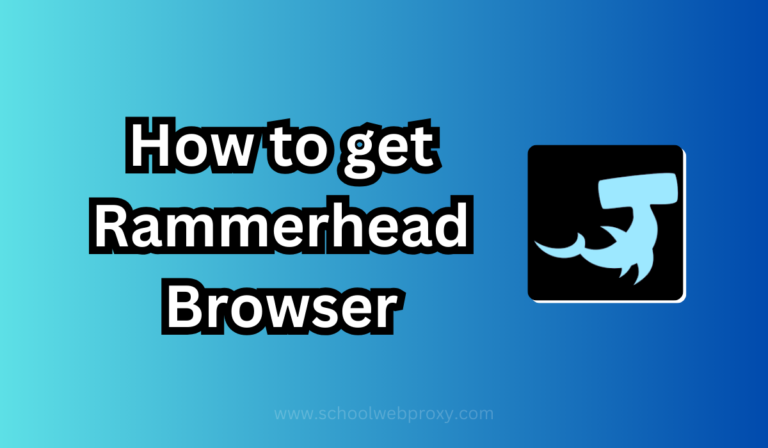
Meu irmão recomendou que eu pudesse gostar deste site Ele estava totalmente certo Este post realmente fez o meu dia Você não pode imaginar quanto tempo gastei com esta informação Obrigado
Hello, Jack speaking. I’ve bookmarked your site and make it a habit to check in daily. The information is top-notch, and I appreciate your efforts.